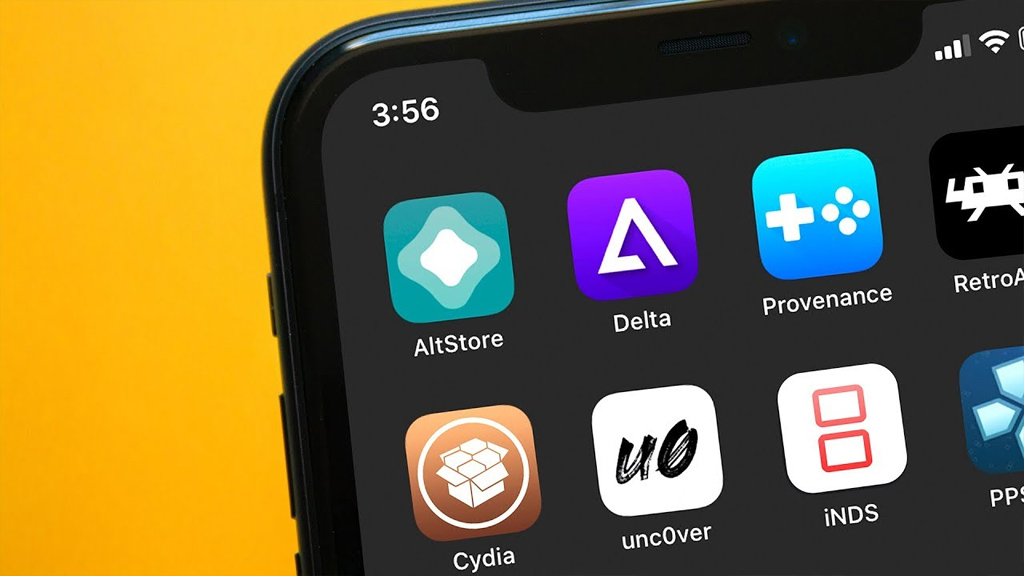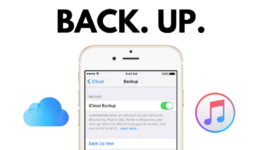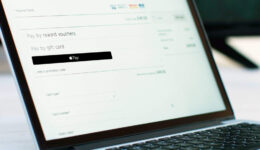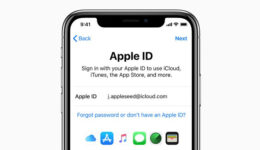In recent months, there is an app called Altstore, which is emerging to be one of the best tool, allowing iPhone/iPad users to install favorite apps outside app store. This tool supports installing iOS applications from IPA files without the need for direct installation from the App Store. Its function is similar to Cydia Impactor, but it only needs to be set once on the PC, the next time, you can perform it directly on iPhone, iPad. Here is a detailed tutorial for installing Altstore on your iOS device.
Basically, AltStore is a tool that can sideload iOS apps with IPA files which is similar to Cydia Impactor, buts its functionality possesses more advantages, including installing native apps without jailbreak; supporting 10 apps on a device once installed with IPA file. Moreover, you can also sign up a paid account to get more incentives. With Altsotre, you no longer have to worry about revoking the certificate thanks to the ability to re-sign the application’s certificate right on your iPhone/iPad.
Download Files
- Latest version of iTunes : for Windows usres, you should choose to download outside the Microsoft Store offline)
- Latest iCloud version: Download iCloud for Windows (choose the option to download iCloud for Windows on Apple’s website )
- Get AltStore compatible for your PC: For Windows 10, For MacOS 10.4.4+
- To download IPA file, you can visit websites like: iphonecake.com, iosninja.io/ipa-library and more
Once you meet all requirments, let’s start sideloading apps on your iPhone/iPad with Altstore software.
How to Sideload apps ourside App Store with Altstore tool
Step 1: Firstyou need to install AltStore on your PC. Those who are using MacOS, the process is not too different.
Step 2: Once done, click on the diamond icon from the Taskbar and choose Install AltStore > your iPhone /iPad

Step 3: When you are prompted, enter your Apple ID account (you can use your primary or secondary ID for the login). If the message “AltStore already installed on another device” appears, click on OK to confirm and start the installation of AltStore app on iPhone/iPad. After the installation is completed, you need to Trust the app by heading to Settings> General settings> Device management & configuration.
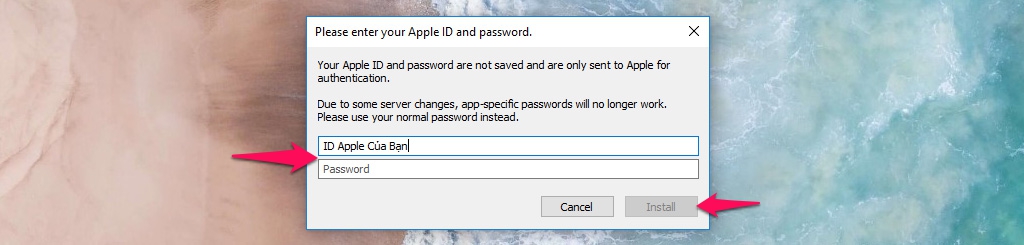

Step 4: Now open AltStore > head to the Settings tab and sign in the Apple ID account you used before to install the tool from the computer.

Step 5: Launch the Safari browser while still keeping your iPhone / iPad connected to the PC) > Go to IPA file download website and then choose the apps you want.
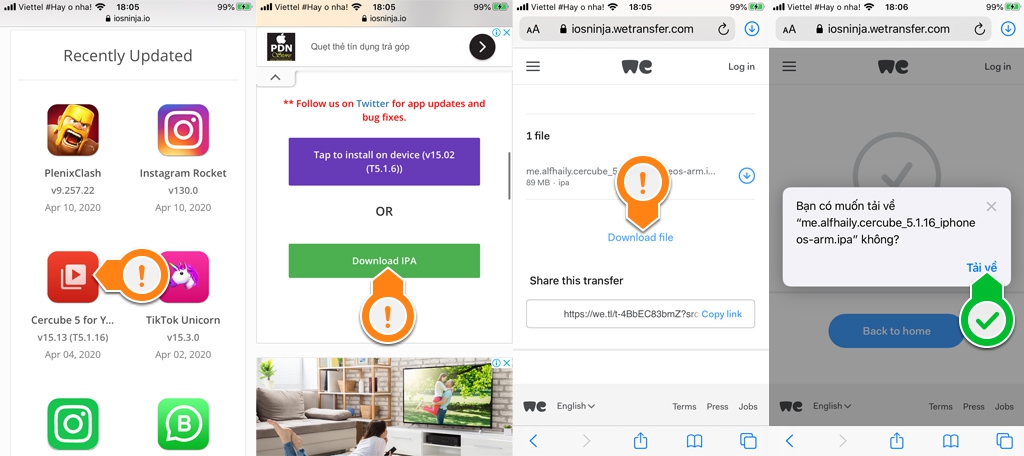
Step 6: Once you download the IPA files, open AltStore > switch to the My Apps tab> click the + icon in the upper left corner of the screen and choose IPA file to start the installation.
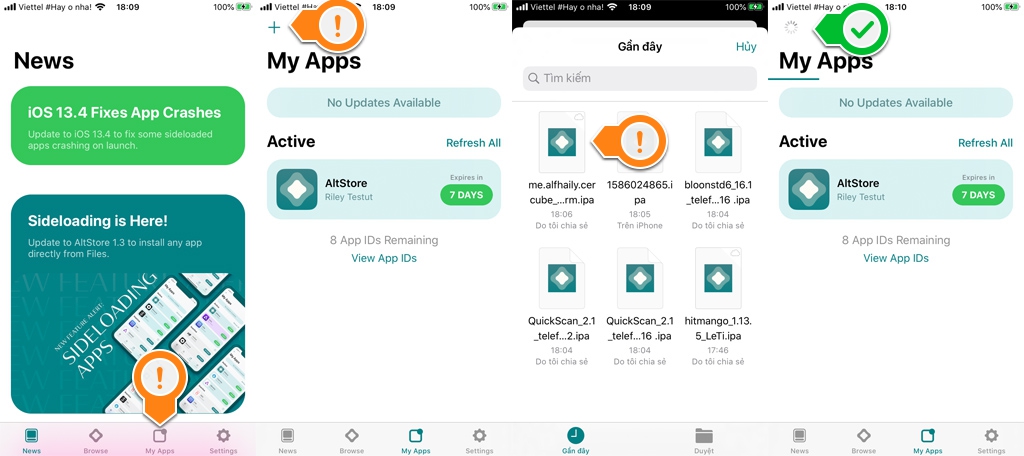
Note: You can immediately use the app after the installation process in AltStore is done without the need of performing the developer action in Device Management again.
That’s how to install apps outside App Store with the help of Altstore tool. The process is pretty simple. All you need is to follow the instruction above and you will be successful. If you have any question, let’s know in the comment below.