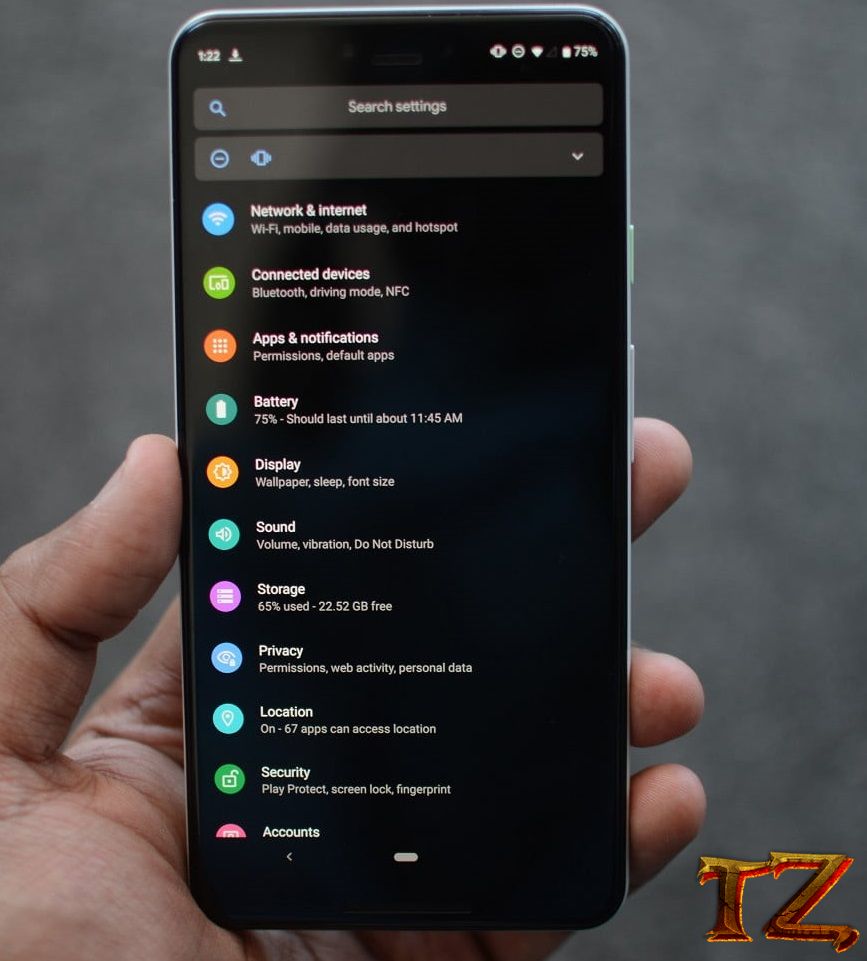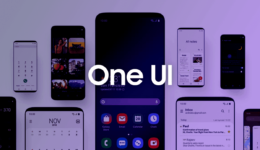One of the most impressive featrures in Android 10 is Dark Theme. It’s now available on all Pixel devices and is expending the list of other Android phones.
Once you choose Dark theme, it will be applied for all the inbuilt apps on your Android phone. Furthermore, it also supports some third-party apps like Instagram and the list of supported apps will expand over time .
Dark Theme can help to improve the visibility for Android users who are sentive to bright light. Aside from that, many users like a dark interface on their phone, and opt for running it all the time.
Dark Theme is one of a small part in Android 10 update. This new versions also adds Gesture Navigation, privacy controls, as well as Focus Mode when shutting down notifications.
In this guide, we”ll show you how to use Dark Theme on your Android phone. If you follow these steps correctly, you can easily do that.
Devices Supported:
Pixel 4 / Pixel 4 XL
Pixel 3 / Pixel 3 XL
Pixel 3a / Pixel 3a XL
Pixel 2 / Pixel 2 XL
Pixel / Pixel XL
Essential Phone
OnePlus 7T
OnePlus 7T Pro
The list will be longer when there are more Android phones receiving Android 10 update, so your smartphone could get Dark Theme soon.
It’s also worth noting that while only phones are updated Android 10 can use the feature. There are a few user interfaces offering alternative Dark Theme imitations that you can refer to.
How to activate Dark Mode in Android 10
There are three ways to enable Dark Mode on Android. Choose the best one for you.
Method 1: Change Dark Mode in Settings
You can easily turn on Dark Theme directly from your phone settings. Just tap on Settings-cog icon from notification bar and select ‘Display’.
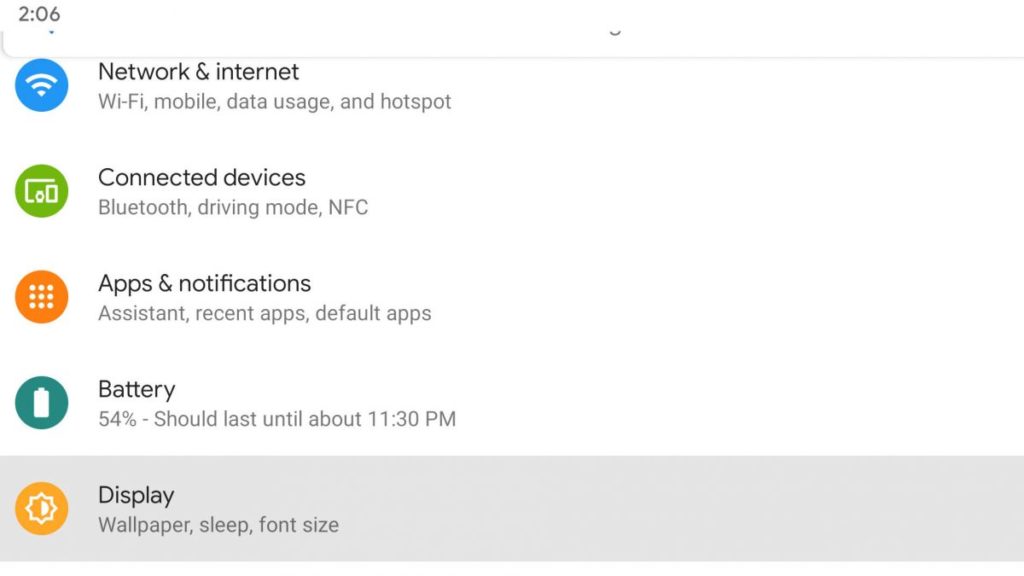
Next, toggle Dark Theme to activate it. You have already enabled it and start running.
Method 2: Enable it from Quick Settings
If you do not want to go to Settings to enable Dark Theme every time you need, there is a faster way to put it into Notification Settings panel
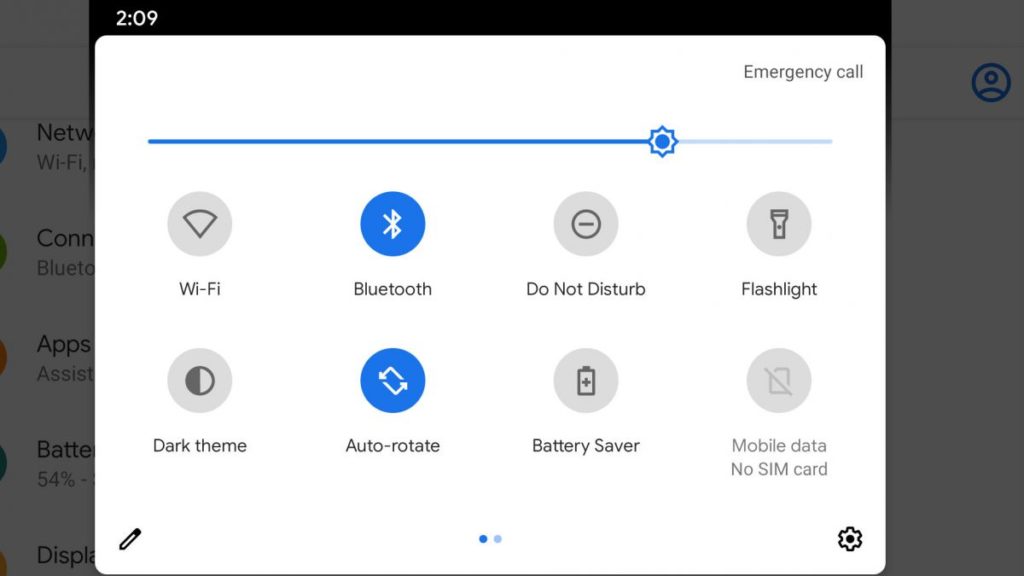
To add Dark Theme, pull down the Notificaton bar until a large grid of tiles shows up. Pull down twice and then tap in the pen icon at the bottom. It will then allow you to add your titles. Simply drag and drop the Dark Theme icon into the Notification grid. It will then appear in a form of slimmer icon bar everytime you drag down the notification bar.
Method 3: Enable from Battery saver mode
If you are using Pixel phones, head to Battery Saver mode from the notification bar to automatically enable the Dark Theme.
You should note that once you activate battery saving feature, you will also disable the tracking location and background app processes, so you should only use it when your phone is low on juice.
With Dark Theme, you can enjoy a new interface, as well as improved the battery life. It will automatically apply to inbuilt apps such as Gmail, YouTube.
That’s how to enable Dark Mode on Android phones. If you are using one of these phones from the list, you can easily enable the feature. You can also launcher to get Dark Theme, but it will eat up a lot of battery and RAM memory.