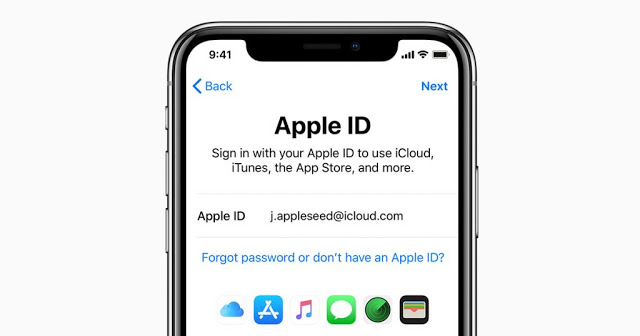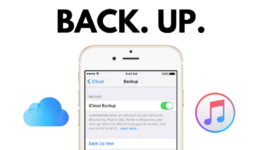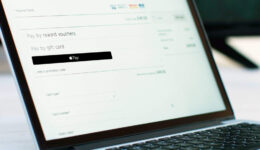Recently, bypassing iCloud account becomes more easily after the release of checkrera1n tool. However, it just supports Mac computers, so those who are using Windows, removing iCloud activation on your iPhone is a difficult task. However,
There is now a solution to help you do that. If you forget the iCloud account on your phone, you can easily bypass it using your Windows computer. No need to spend for hundreds of dollars for custom service for iCloud activation removal, you can do it on your own just with the need of using your laptop/PC.
Read on the post to bypass iCloud account and fix App Store app download error after the process.
Steps to Bypass iCloud Account on iPhone/iPad.
Before getting started, you should meet some requirements first so that the process can be successful.
- USB >= 4GB
- Bootra1n ISO file
- BalenaEtcher Software
- Bypass Tool
Download all files from the link below
iOS Supported:
- iOS 12.4.3-> iOS 13.3.1
Once you download the file, let’s start bypassing iCloud account on your iPhone/iPad using your Windows computer.
Step 1: Extract the downloaded file and then install lBalenaEtcher Software on your computer to create an USB boot.
Step 2: Launch the software when done and plug the USB drive into your computer.
Step 3: From the app window, click on Add Image and browse to Bootra1n.iso file in the extracted file and click on Flash
Step 4: After the process is done, close the app and power your PC/laptop off.
Step 5: Plug the USB drive and boot your computer into BIOS mode, depending on the model you are using, the key is different.
Step 6: Choose your USB as the first boot priority and it will automatically boot into Boora1n app.
Step 7: You will now be asked to log in the account. Use the ID and password in the text file for the login.
Step 8: When done, a screen that is similar to Checkrera1n app on Mac will open.
Step 9: Connect your iPhone/ to the computer and choose Start by using the navigation and Enter keys
Step 10: Follow the onscreen instruction to put your iPhone into DFU mode.
Step 11: Wait until the progress bar on your computer screen reach to 100%, unplug the cable, exit the program and boot up your computer.
Step 12: Extract the Bypass_iCloud.rar file and run iCloudbypassShiftKey.exe with administrator right.
Step 13: Connect your iPhone to your computer again, and click on Bypass. Remember to choose the right version running on your iPhone.
That’s it! You have successfully bypassed iCloud account on your iPhone running iOS 13.
Also read: How to Use Altstore to Sideload Apps for Free on iOS devices
Steps to Fix App Store App Download Problem after Bypass
A problem after bypassing is your iPhone still being hidden iCloud account, so you will not be able to download your favorite apps from App Store and use other services. In this case, you need to use Bypass_iCloud tool to help you fix this annoying problem so that you can use your iPhone without any problem.
To do that:
Step 1: Extract the Bypass_iCloud.rar file and run iCloudbypassShiftKey.exe by double clicking on it
Step 2: Connect your iPhone to your computer again, and click on Fix App Store.
That’s it! Wait for a few seconds and you have successfully fixed App Store error on your iPhone running iOS 13.