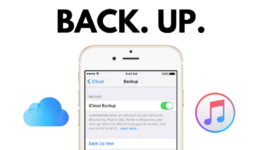If you have a Vizio Smart TV, then you likely use Airplay to stream content from your iPhone or iPad. By default, Airplay is turned on, but there may be times when you need to turn it off. Maybe you’re having problems with Airplay and need to troubleshoot, or maybe you just want to save battery life on your devices. Whatever the reason, here’s how to turn on and off Airplay on Vizio Smart TVs:
Turn on and off airplay on your Vizio smart TV:
1 – Click the Smart cast button on your remote also known as home button.
2 – Go to the top menu and select “Extras.”
3 – Scroll down to select Apple AirPlay.
4 – Press enter on your remote to turn on or off.
It’s pretty straightforward to turn Airplay on and off using these steps. If you have any issues with Airplay, be sure to check out Vizio’s support page for more troubleshooting tips.
Did this tutorial work for you? Let us know in the comments below! And be sure to follow Gadget Hacks over on Facebook, Google+, and Twitter for more tips, tricks, and tutorials.
The Airplay Logo Should Be On The Home Screen
When the Airplay is turned On, the Airplay logo will be shown on the home screen, next to the casting icon. If you see the casting icon, but not the Airplay logo, then you may have accidentally turned it off. Simply follow the steps above to turn it back on.
Troubleshooting AirPlay Not Working on Vizio TVs
If you’re having trouble with Airplay, Vizio recommends restarting your TV and devices, as well as making sure that both your TV and devices are updated to the latest software version. You can also try connecting your device to another Vizio TV to see if the issue is with your TV or device. Lastly, check for any interference from other electronic devices that might be causing problems. If you still can’t get Airplay to work, then you may need to contact Vizio support for further assistance.