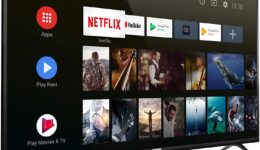Best Sony Headphones
Sony has established itself as a well-known brand for its outstanding headsets. The high-quality noise-canceling wireless earphones and headphones are affordable and user friendly. The best Sony headphones offer excellent value for the price. With a straightforward design, amazing battery life, and amazing sound profile.
The best Sony headphones of 2020 are without a doubt the Sony WH-1000XM4. The headphones offer a closed, stylish design at a reasonable price. They weigh 8.95 oz, which makes them quite easy for travel or daily life usage. The cable has a length of 3.94 feet.

This Sony model has 1.57-inch dome-type drivers and a 4Hz to 40Hz frequency response. With a 104.5 dB sensitivity, the headphones perform with excellent audio accuracy. The Sony WH-1000XM4 sport an incredible battery life of up to 30 hours. The wireless range is 98 feet. These amazing headphones can be purchased for as low as $278 if you are lucky to strike some of the discounts it has on Amazon.
These Sony headphones have improved the noise-cancellation feature. They also allow for multipoint pairing and DSEE extreme audio upscaling. Unfortunately, they are not water-resistant, but this should not be a problem in ordinary circumstances.
The headphones have a surprising sound quality and they are lightweight, packed with a comfortable design. The noise cancellation’s newest upgrade is due to the conversational awareness and auto-play/pause features. The built-in sensor is what makes all of these possibles.
The WH-1000XM4 is by all standards and metrics the best Sony headphones to date. On top with a super affordable price and genius design.
How to connect your Sony headphones to a compatible laptop?
If you are the proud and (hopefully) happy owner of some Sony headphones, you may want to use them while listening to music on your laptop, watching videos or films, or playing videogames. Here are the steps you must follow to connect the headphones to a Windows or a Mac laptop.
First, make sure your laptop has a Bluetooth function. Some laptops may have a built-in Bluetooth adapter that needs to be turned on manually. Check if it supports music playback connections. The computer must be placed within 1 meter of the headset. Usually, it must be placed this close for the first time connection. The headset should be sufficiently charged.

In the particular case of the Mac laptop, the OS version that is compatible is macOS High Sierra version 10.13 or newer. And set the computer speaker to ON mode. If it would be set on OFF mode, you will hear no sound from the headphones.
How to connect to a Windows laptop
Prepare the headset:
- First, turn on your headphones.
- They will enter pairing mode automatically if it’s the first time they have been on.
- The rest of the time, you must press the On/OFF button for about 7 seconds for it to go into pairing mode.
- The little LED light will flash twice in a row.
- Then, you will hear voice guidance saying “Bluetooth Pairing”.
Prepare the computer:
- Click the Start button, then Setting.
- Click Devices.
- Click the Bluetooth tab, then click the Bluetooth button to turn on the Bluetooth.
- Select “Name of the headphones”, then click Pair.
- If the screen asks you for a password use “0000”.
If you were successful and the headset paired to the computer, you will hear the voice guidance will say “Bluetooth connected”.
How to connect to a Mac laptop
Prepare the headset:
- First, turn on your headphones.
- They will enter pairing mode automatically if it’s the first time they have been on.
- The rest of the time, you must press the On/OFF button for about 7 seconds for it to go into pairing mode.
- The little LED light will flash twice in a row.
- Then, you will hear voice guidance saying “Bluetooth Pairing”.
Prepare the computer:
- Select System Preferences, then Bluetooth from the taskbar. You can find it in the lower part of the screen to the right.
- Select “Name of the headphones” from the Bluetooth screen and click Connect.
- If the screen asks you for a password use “0000”.
If you were successful and the headset paired to the computer, you will hear the voice guidance that says “Bluetooth connected”.
The Bottom Line
Sony Bluetooth headphones are not only comfortable and high-quality but also very easy to use. The user-friendly headsets can be paired to Windows and Mac computers after following some simple instructions. First, turn on the pairing feature on the headphones. Next, turn on the Bluetooth on your laptop and find the name of your headphones amongst the options. Finally, enjoy the outstanding sound that comes out of the majority of the Sony Bluetooth noise-canceling headphones.