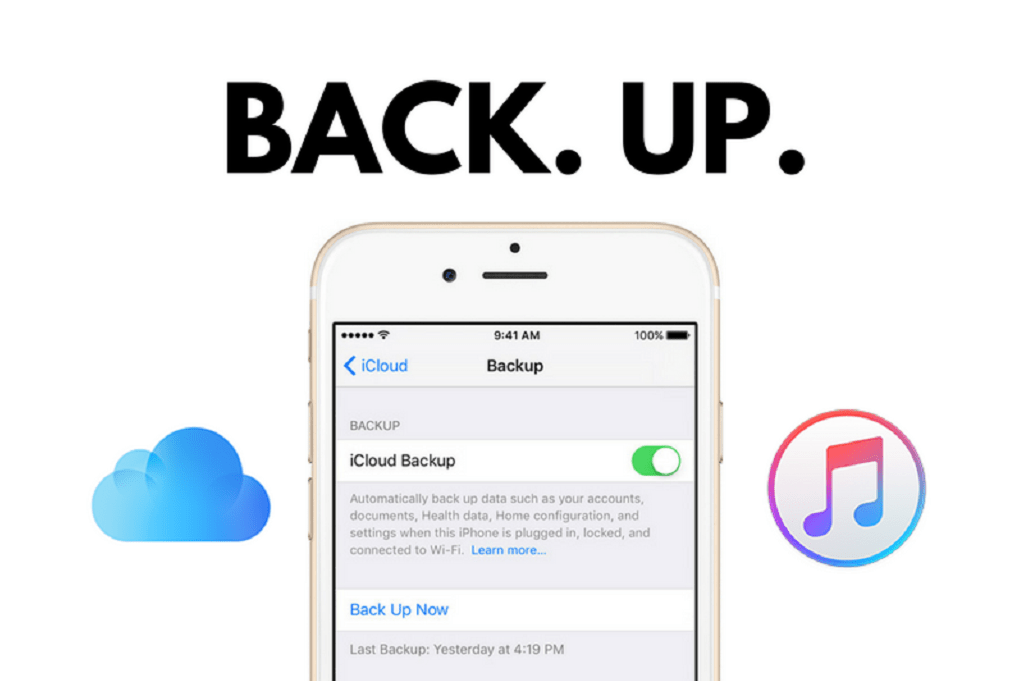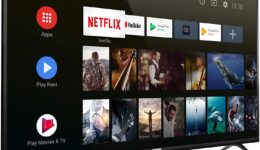Nowadays, smartphones have become a crucial part of our digital lives. Unfortunately, these devices are usually in danger of getting lost, damaged, or stolen. And, sometimes your iPhones might not back up to iCloud automatically due to software or network problems. So, here is our best guide for how to back up your iPhone.
Why Is iPhone Backup Important?
The main function of the backup is to allow you to store personal data and settings on your iPhone. Therefore, if any errors occur, you will still have a backup to restore your phone back to normal. On top of that, backing up your phone not only prevents data loss but it’s also a good way to transfer data from old models to new ones. Just imagine how frustrating it is if you have to start over from scratch with your new iPhone!
Best ways to Back Up Your iPhone
Having a good backup strategy means that your iPhone is well-protected no matter what happens. Also, backing up your iPhone isn’t that difficult. In this guide, we’ll take a look at the most common backup methods, whic iCloud and iTunes.
How to Back up your iPhone with iCloud

Thanks to Apple, we’re provided 5GB of free iCloud storage for each Apple ID. Although you can easily use up this free storage quickly, there are many options for you to purchase additional iCloud storage.
Here is how to back up your iPhone using iCloud:
- On your iPhone, connect to a Wi-Fi network.
- Open Settings > [your name]
- Then,tap iCloud.
- Scroll down, choose iCloud Backup.
- Tap Back Up Now and stay connected to your Wi-Fi until the process completes.
- To check your new backup, go to Settings > [your name] > iCloud.
- Tap iCloud Storage > Manage Storage
- Here, select your device and the backup should display all of its information.
Note: Make sure you have enough available space in iCloud for the backup. Also, in order to enable the “Automatically Backup” feature, follow the below steps:
- Go to Settings > [your name] > iCloud > iCloud Backup.
- Turn on the iCloud Backup toggle button.
How to Use iTunes to Back Up iPhones

Many Apple fans are more familiar with this method because it allows them to back up their iPhone via PCs or Macs. Before backing up with iTunes, make sure you connect the iPhone to your computer.

Follow these steps to back up your device using iTunes:
- On your Pc or Mac, open iTunes.
- If a message asks for your device passcode or to Trust This Computer, just follow the given steps.
- Next, select your device when it shows up in iTunes.
- Tap File > Devices > Backup or choose “Backup Now” from the Summary page.
In case your iPhone doesn’t appear in iTunes, follow this guide to fix it. Note that this process can take some time to sort out. Again, you need to have enough free space on your computer to store the new iPhone backup.
Using Other Online Storage Options

Online storage services are apps that run on your iPhone and let you backup or sync information from your iPhone to its cloud storage. For example, Google Drive, Microsoft OneDrive, and Dropbox are some of the most widespread online storage services.
Besides, when it comes to purchasing more storage, many online storage services are typically less expensive than iCloud. So, if you think you won’t stick with Apple forever, this option will give you the freedom to switch to Android while still having access to all of your old data. Moreover, with these cloud storage platforms, you are able to access your data from any device.

However, online storage services are not comprehensive backup solutions. They typically focus on photos, videos, and contacts. So, if you need to back up text messages, settings, or apps data, this might be not the option. But, these online storages are still the perfect alternative if you run out of space on your iCloud or iTunes.
Have you successfully backed up your iPhone? And which method did you use? Let us know about it in the comments!