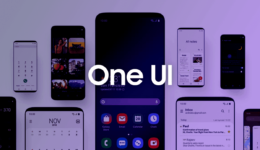Hi all Galaxy J6 users! As you know Samsung has recently released Android updates for all Galaxy J6 models. However, there was a problem that many users complained when their phone screen stopped working without any reasons. This problem is happening to more and more Galaxy J6 users and Samsung has not released any solutions yet. We know your trouble so this post is written to help you.
If you have just updated your Galaxy J6 to the latest Android version, but the touch screen stopped working, simply read on this post and you will be able to solve the issue yourself without the help of any technicians and waste your money for it.
This guide is completely free and helpful so that you can solve the touchscreen issue after the update.
Solution to Fix Touchscreen Problem on Samsung Galaxy J6
Since your phone touchscreen has been forzen, so using the screen is not feazible. You will need to prepare an USB OTG and a mouse in order to control the screen.
Pre-quisites:
- A USB OTG
- Mouse
- A Windows computer
- USB cable
Once you meet the requirement, let’s start fixing touchscreen issue on Galaxy J6
Step 1: Connect the USB OTG to your phone and the mouse to the leftover side of OTG.
Step 2: Click on Settings icon > About Phone > Software Information
Step 3: Scroll down and click on Build Number 7 times to activate Developer Options
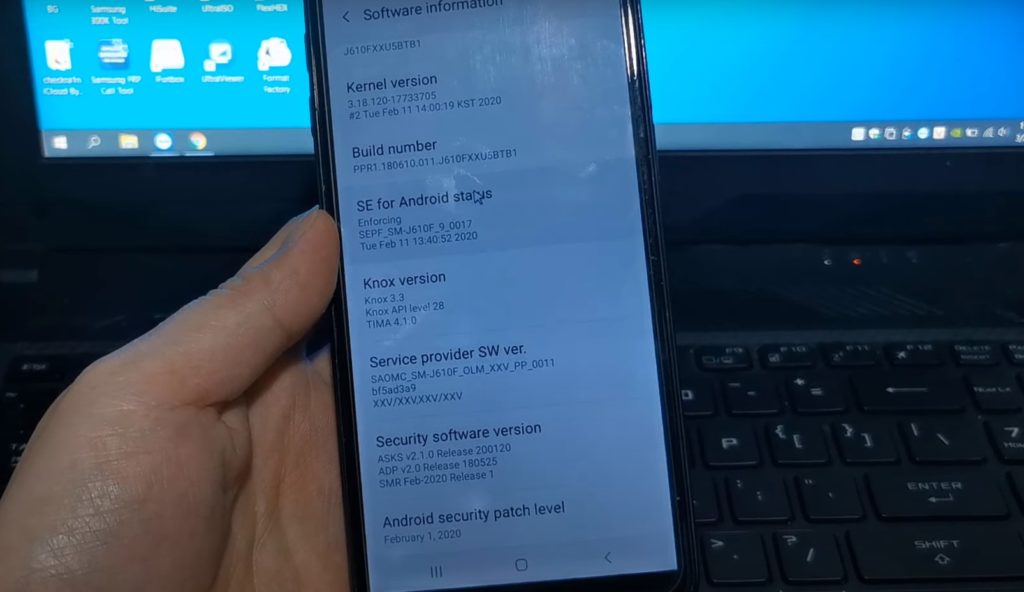
Step 4: Once done, head back to Settings > click on Developer Options and enable OEM Unlocking option.
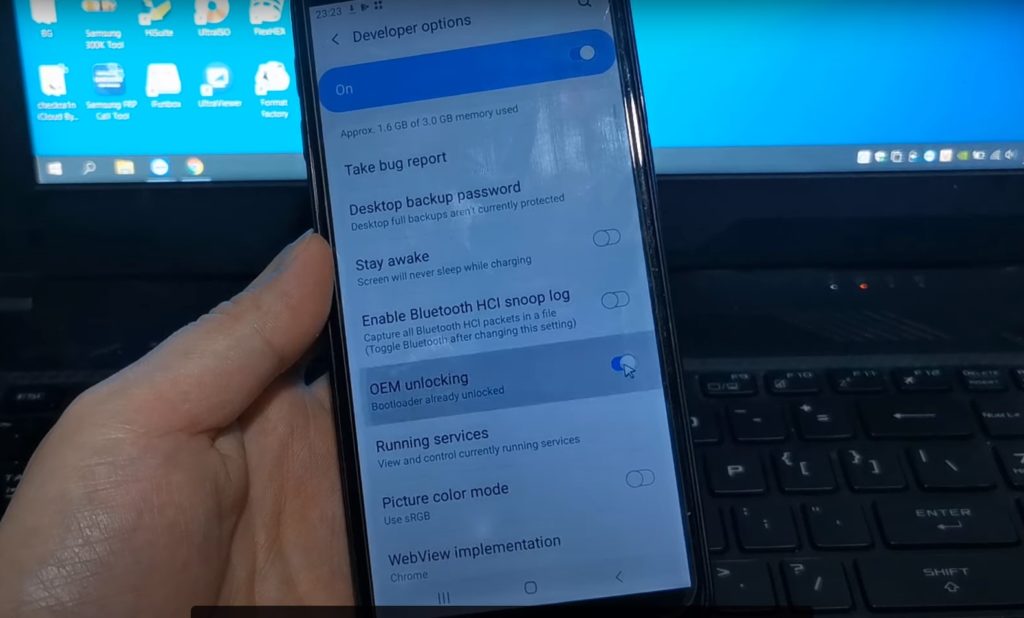
Step 5: Return to Settings > Account and log out Google account on your phone
Step 5: Now, power off your Galaxy J6. Press and hold Volume Up + Volume Down + insert the cable into your PC to boot your phone into Download Mode.
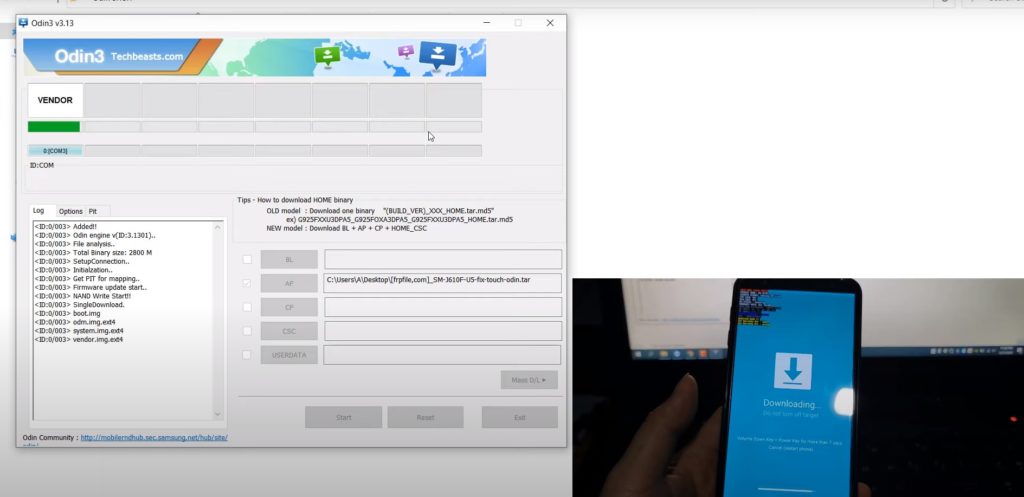
Step 6: You will see now that OEM Lock and FRP Lock are already off.
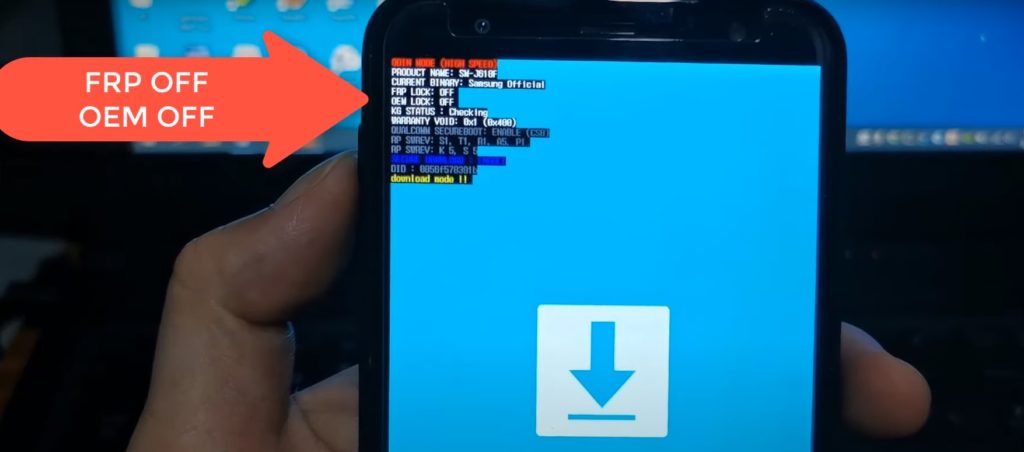
Step 7: Download neccessary files to flash the firmware again:
Step 8: Extract Odin and install Samsung USB driver on your Windows PC.
Step 9: Open Odin.exe and wait for Odin to detect your Galaxy J6. If ID:COM port is blue, it means the connection is successful. Otherwise, you need to reinstall Samsung USB driver.
Step 10: Click on AP button and browse to the folder containing the firmware. Remember to uncheck Auto-reboot and F.reset options.
Step 10: Click on Start and wait for the process to be done. When it’s done, unplug the cable and power on your Galaxy J6. You see the touchscreen problem is already gone away.
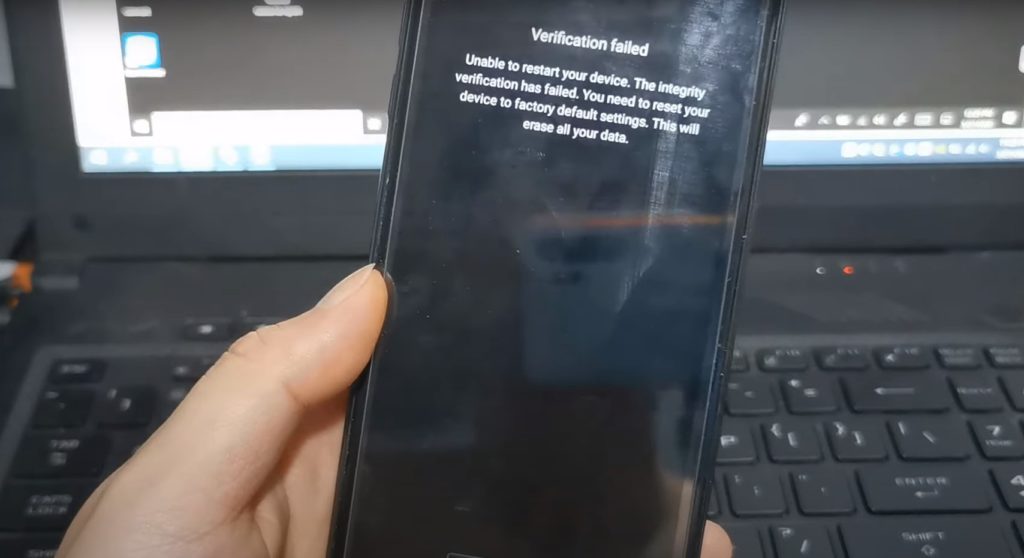
If you see a Verification Failed message, boot your phone into recovery mode by press Power + Volume Up buttons. from there, make a wipe data and then reboot your phone.
That’s how to fix touchscreen issue on Samsung Galaxy J6. Follow these steps above carefully and you will be able to fix it. If you have any question, let’s know in the comment.