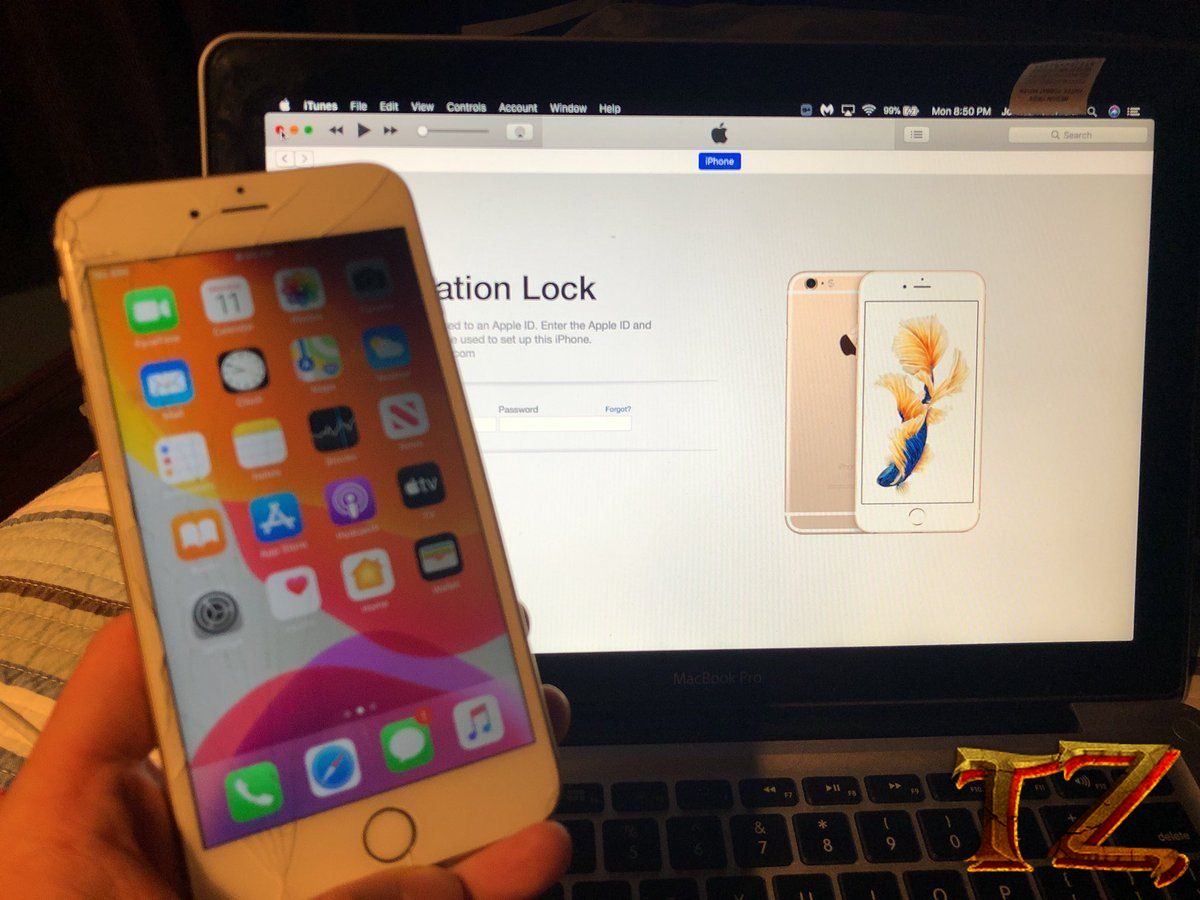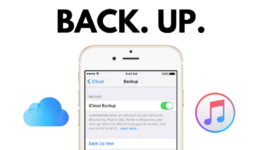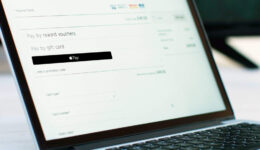In the past, bypassing iCloud account on an iPhone required a technical person and cost a lot of fee. However, everything is much simpler now when you can do it on your own without any fee and you can still use your iPhone with the hidden iCloud account.
From iOS 12 version, after performing a full restoration, your iPhone might lose IMEID number since forgot the iCloud account on your iPhone. This causes a problem that your iPhone will be stuck at activation lock screen and you are unable to activate your phone. Once the IMEI is lost, your iPhone will not have any signal even when you put the SIM card into it. I know your trouble so in this guide, I will walk you through steps to bypass iClouda activation lock on your iPhone in a few minutes.
Supported Devices:
iPhone 5s
iPhone 6/6 Plus
iPhone 6s/6s Plus
iPhone 7/7 Plus
iPhone 8/8 Plus
iPhone X
iOS Supported:
- iOS 12- iOS 13.1
Download Tools:
Link Google Drive
Once you download tool, follow these steps below to start bypass icloud activation lock on your iPhone.
Steps to Bypass iCloud Activation Lock on iPhone 5s-X
Before proceeding, make sure you have a MacBook available. Since this tool has not supported Windows yet, so you can only do it on MacOS.
Step 1: Download two files from the link above that are checkrera1n and bypass tool. When done, install it on your Mac. If you are not able to install on your Mac, you need to disable SIP and Gatekeeper on your computer. You can follow these posts below to turn them off.
How to Disable System Integrity Protection (SIP)
Step 2: Connect your iPhone to your Mac and run checkrera1n software. In the app window, click on Start > Next to boot into DFU Mode. Simply follow the onscreen instruction to go into the mode.
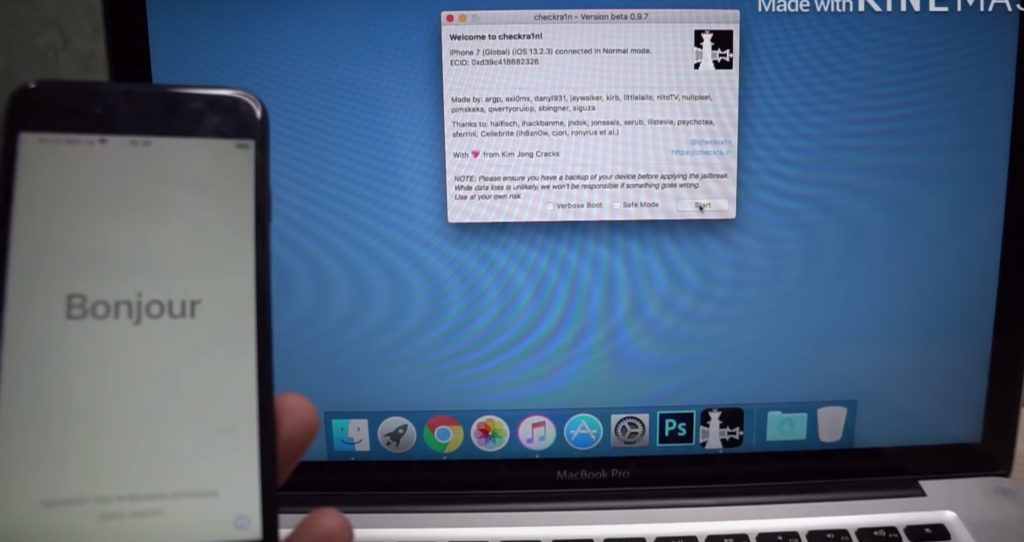
Step 3: Checkrera1n will start jailbreaking your iPhone and when the process is completed, click on Done!
Step 4: Close the software and open checkm8_bypass tool. Click on “Start Bypass” and it will automatically hide iCloud account on your iPhone. Your iPhone will automatically restart.
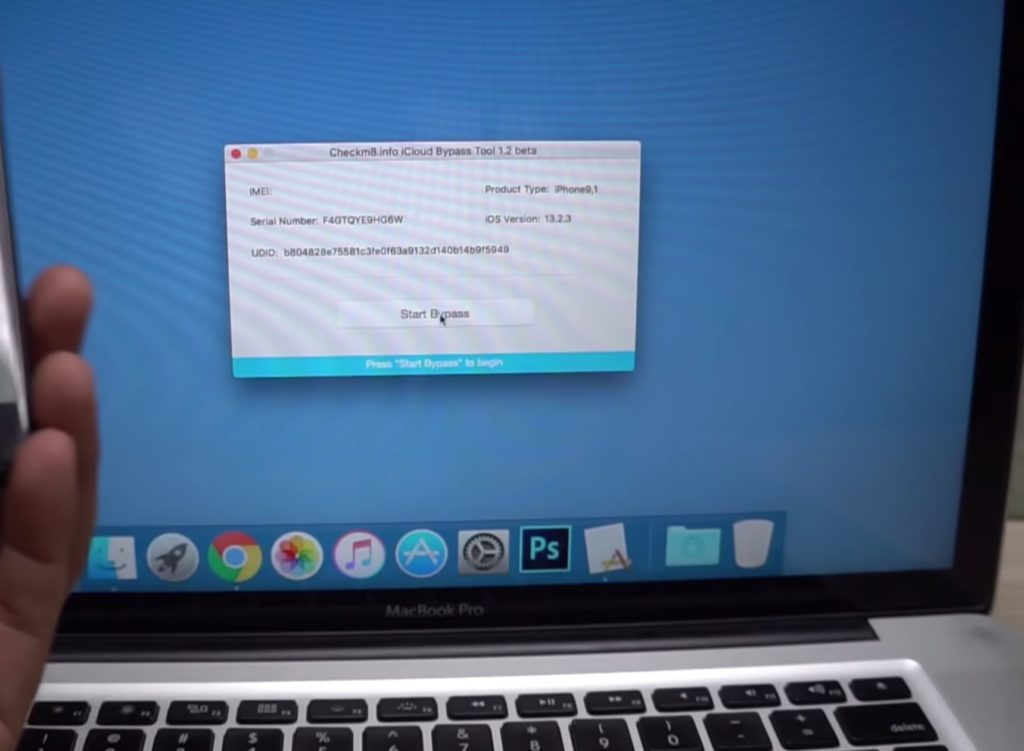
After a vibration, your iPhone will directly boot into the Home screen and you can use it like an iPod for the entertainment. The process is very simple. If you have any question, let’s know in the comment below.
Good luck to all of you