Dear all Samsung Galaxy S9 & S9+ users! Are you happy with your new Galaxy phone? With the Android Oreo, the security has been improved better and the Google Account is the thing that’s required if you want to download the apps, games, or back up your data. But what should you do if you forget the Gmail account on your Galaxy S9 & S9+. If you perform a reset but forget to log out your Google Account, you will be stuck in the Google Account verification screen. If you are finding the solution to remove Google Account verification on your Galaxy S9 & S9+, this post is for you. We are going to help you solve this problem with the help of the combination ROM.
Download:
First of all, you need to download the necessary files into your computer
- Samsung USB Driver
- Tool: Odin v3.13.3 software
Combination ROM For Galaxy S9 & S9+
Galaxy S9:
- Samsung Galaxy S9 (SM-G960F)
- COMBINATION_OXM_FA80_G960FXXU5ASF1.rar (1,1G)
- COMBINATION_OXM_FA80_G960FXXU4ASD2.rar (1,1G)
- COMBINATION_OXM_FA80_G960FXXU3ASD1.rar (1.1G)
- COMBINATION_OXM_FA80_G960FXXU2ARH1.rar (1,1G)
- COMBINATION_OXM_FA80_G960FXXU2ARG2.rar
- COMBINATION_OXM_FA80_G960FXXU1ARB4_OXMFAC.rar (1,1G)
- Samsung Galaxy S9 (SM-G960U)
- COMBINATION_FAC_FA80_G960USQU6ASG1.rar
- COMBINATION_FAC_FA80_G960USQU4ASC1.rar (878M)
- COMBINATION_FAC_FA80_G960USQU3ASB1.rar (899M) COMBINATION_FAC_FA80_G960USQU3ASA2.rar (899M)
- COMBINATION_FAC_FA80_G960USQU3ASA1.rar
- COMBINATION_FAC_FA80_G960USQU3ARG2.rar (880M)
- COMBINATION_FAC_FA80_G960USQU2ARE6.rar
- COMBINATION_FAC_FA80_G9600ZCU2ARC7.rar
- COMBINATION_FAC_FA80_G960USQU1ARBA_FACFAC.rar (890M)
- Samsung Galaxy S9 (SM-G960U1)
- Samsung Galaxy S9 (SM-G960XU)
5. Samsung Galaxy S9 (SM-G960N)
6. Samsung Galaxy S9 (SM-G9600)
- COMBINATION_FAC_FA80_G9600ZCU3ARG3 (pass: windows4droid95)
- COMBINATION_FAC_FA80_G9600ZCU2ARE6.zip (1.3G)
- COMBINATION_FAC_FA80_G9600ZCU2ARC7.rar (997M)
- COMBINATION_FAC_FA80_G9600ZCU1ARC6.rar (998M)
7. Samsung Galaxy S9 (SC-02K) (SCV38 can also use it)
Galaxy S9+:
- Samsung Galaxy S9+ (SM-G965F)
- COMBINATION_OXM_FA80_G965FXXU6ASG2.rar
- COMBINATION_OXM_FA80_G965FXXU5ASF1.rar
- COMBINATION_OXM_FA80_G965FXXU4ASD2.rar (1,1G)
- COMBINATION_OXM_FA80_G965FXXU2ARH1.rar (1,1G)
- COMBINATION_OXM_FA80_G965FXXU2ARG1.rar
- COMBINATION_OXM_FA80_G965FXXU1ARB4_OXMFAC.rar (1,1G)
- Samsung Galaxy S9 Plus (SM-G965U)
- COMBINATION_FAC_FA80_G965USQU6ASG1.rar
- COMBINATION_FAC_FA80_G965USQU4ASC1.rar
- COMBINATION_FAC_FA80_G965USQU3ARG2.rar (872M)
- COMBINATION_FAC_FA80_G965USQU2ARF2.rar
- COMBINATION_FAC_FA80_G965USQU2ARE6.rar
- COMBINATION_FAC_FA80_G965USQU1ARBA_FACFAC.rar (886M)
- Samsung Galaxy S9+ (SM-G965U1)
- Samsung Galaxy S9+ (SM-G965XU)
5. Samsung Galaxy S9+ (SM-G9650)
- COMBINATION_FAC_FA80_G9650ZCU3ARG3.rar (999M)
- COMBINATION_FAC_FA80_G9650ZCU2ARC7_FACFAC
- COMBINATION_FAC_FA80_G9650ZCU1ARC6_FACFAC.rar
6. Samsung Galaxy S9+ (SM-G965N)
7. Samsung Galaxy S9+ (SC-03K) (SCV39 can also use this)
8. Samsung Galaxy S9+ (SM-G965W)
Stock Full 5 Files Rom For Galaxy S9 & S9+
Galaxy S9
- Samsung Galaxy S9 (SM-G960F)
- G960FXXU5CSF2_G960FOXM5CSF2_XXV_9.0_FULL.zip (4,5G)
- G960FXXU4CSE3_G960FOXM4CSE3_DBT_9.0_FULL.zip (4,3G)
- G960FXXS3CSD1_G960FOXM3CSD1_XXV_9.0_FULL.zip (4.3G)
- G960FXXU2CRLI_G960FOXM2CRLI_XXV_9.0_FULL.rar (3.9G) | OneDrive
- G960FXXU2CRLI_G960FOXM2CRLI_XXV_9.0_FULL.rar
- G960FXXU2BRG6_G960FOLE2BRG4_XID_8.0_FULL
- G960FXXU1ARCC_G960FOXM1ARCA_XXV_FULL_8.0.rar (3,6G)
- Samsung Galaxy S9 (SM-G9600)
- G9600ZCS4CSD2_G9600CHC4CSD2_CHC_9.0_FULL.zip (3,7G)
- G9600ZCU3CSAB_G9600CHC3CSAB_CHC_9.0_FULL.zip (3.7G)
- G9600ZCU2ARC6_G9600CHC2ARC6_CHC_FULL_8.0.zip (3,3G)
- Samsung Galaxy S9 (SM-G960U)
- G960USQU4CSC7_G960UOYN4CSC7_USC_9.0_FULL.zip
- G960USQU4CSC7_G960UOYN4CSC7_SPR_9.0_FULL.zip
- G960USQS4CSC3_G960UOYN4CSC3_TMB_9.0_FULL.zip
- G960USQU4CSC7_G960UOYN4CSC7_VZW_9.0_FULL.zip
- G960USQU3CSAB_G960UOYN3CSAB_USC_9.0_FULL.zip (4.2G)
- G960USQU3CSAB_G960UOYN3CSAB_TMB_9.0_FULL.zip (4.2G)
- G960USQS3CSAG_G960UOYN3CSAG_VZW_9.0_FULL.zip (4,6G)
- G960USQS3ARI6_G960UOYN3ARI6_USC_8.0_FULL.zip
- G960USQS2ARF4_G960UOYN2ARF4_USC_8.0_FULL
- G960USQU1ARBG_G960UOYN1ARBG_USC_FULL_8.0.zip (3,9G)
- Samsung Galaxy S9 (SM-G960U1)
- G960U1UES4CSD4_G960U1OYM4CSD4_XAA_9.0_FULL.zip (3,8G)
- G960U1UEU3CSA8_G960U1OYM3CSA8_XAA_9.0_FULL.zip (3.8G)
- G960U1UES3ARI1_G960U1OYM3ARI1_XAA_8.0_FULL.zip
- G960U1UEU1ARBG_G960U1OYM1ARBG_XAA_FULL_8.0.zip (3.4G)
5. Samsung Galaxy S9 (SM-G960N)
- S:
- L:
- K:
6. Samsung Galaxy S9 (SM-SCV38)
7. Samsung Galaxy S9 (SM-G9608)
- G9608ZMU4CSC5_G9608CHM4CSC5_CHM_9.0_FULL.zip (3,7G)
- G9608ZMU3CSB3_G9608CHM3CSB3_CHM_9.0_FULL.zip (3.8G)
8. Samsung Galaxy S9 (SM-G960W)
- G960WVLU4CSD2_G960WOYV4CSD2_XAC_9.0_FULL.zip (4,0G)
- G960WVLS3CSAG_G960WOYV3CSAG_XAC_9.0_FULL.zip (4.0G)
- G960WVLS3ARI1_G960WOYV3ARI1_XAC_8.0_FULL.zip (4,5G)
9. Samsung Galaxy S9 (SC-02k)
Galaxy S9 Plus
- Samsung Galaxy S9+ (SM-G965F)
- G965FXXU6CSG8_G965FOXM6CSG5_XXV_9.0_FULL.zip
- G965FXXU5CSF2_G965FOXM5CSF2_XXV_9.0_FULL.zip
- G965FXXU4CSE3_G965FOXM4CSE3_DBT_9.0_FULL.zip (4,3G)
- G965FXXS3CSD1_G965FOXM3CSD1_XXV_9.0_FULL.zip (4.3G)
- G965FXXU2CRLI_G965FOXM2CRLI_XXV_9.0_FULL.rar
- G965FXXU2BRG6_G965FOXM2BRG4_INS_8.0.zip
- G965FXXU1ARCC_G965FOXM1ARCA_XXV_FULL_8.0.rar (3,6G)
- Samsung Galaxy S9+ (SM-G9650)
- G9650ZCS4CSD2_G9650CHC4CSD2_CHC_9.0_FULL.zip (3,7G)
- G9650ZCU3CSAB_G9650CHC3CSAB_CHC_9.0_FULL.zip |
- G9650ZHU2ARC6_G9650OWO2ARC6_ZTO_FULL_8.0.zip (3,5G)
- Samsung Galaxy S9+ (SM-G965U)
- G965USQU4CSC7_G965UOYN4CSC7_VZW_9.0_FULL.zip
- G965USQU4CSC7_G965UOYN4CSC7_SPR_9.0_FULL.zip
- G965USQU4CSC7_G965UOYN4CSC7_USC_9.0_FULL.zip
- G965USQS3ARI6_G965UOYN3ARI6_USC_8.0_FULL.zip
- G965USQS2ARF4_G965UOYN2ARF4_USC_8.0
- G965USQU1ARBG_G965UOYN1ARBG_USC_FULL_8.0.zip (3,8G)
- Samsung Galaxy S9+ (SM-G965U1)
- G965U1UES4CSD4_G965U1OYM4CSD4_XAA_9.0_FULL.zip (3,8G)
- G965U1UES3ARI1_G965U1OYM3ARI1_XAA_8.0_FULL.zip
- G965U1UEU1ARBG_G965U1OYM1ARBG_XAA_FULL_8.0.zip (3.5G)
5. Samsung Galaxy S9+ (SM-G965N)
- S: G965NKSU1ARCD_G965NOKR1ARCD_SKC_FULL
- L: G965NKSU1ARCD_G965NOKR1ARCD_LUC_FULL
- K: G965NKSU1ARCD_G965NOKR1ARCD_KTC_FULL
6. Samsung Galaxy S9+ (SM-SCV39)
7. Samsung Galaxy S9 Plus (SM-G965W)
Now, let’s start removing Google Account verification on your Samsung Galaxy S9 & S9+
Also see: How To Bypass Google Account Samsung Galaxy Note 5 2018
Updated 8/2019:
There is now a new method to bypass Gooogle account on Samsung Galaxy S9/S9 Plus devices in 2019. Follow the following post to know how to do this
How to Bypass Google Account Galaxy S10/S10 Plus/ S9/S9 Plus in 2019
Remove Google Account Verification On Samsung Galaxy S9 & S9+
- First, extract and install Samsung USB driver on your Windows computer
- Unzip the Odin v3.13.1 file
- Power your phone off and boot it into the Odin mode. To do so, press & hold Power + Bixby + Vol Down Once your phone screen appears the blue Warning letter, press the Vol Up button to confirm.
- Run Odin.exe and connect your phone to the computer. When you see the blue ID:COM, the connection is successful
- Extract the combination ROM file, and click on AP button to flash the file.
- Once the process is completed and your phone boots up, launch the Settings app on your phone
- Scroll down to the bottom, tap on System > About emulated phone and tap on Build Number 7 times to activate Developer Option
- Return to Settings > Developer Options and enable OEM Unlocking
- Go back and tap on Reset > Factory Data Reset and reset everything on your S9 & S9+
- Now, turn off your phone and boot it into the Odin mode again.
- Plug your device into the computer again. Open Odin to flash the extracted stock ROM file
- Click on BL box and choose BL_G960xxx, AP with AP_G96xxx, CP with CP_G96xxx and CSC with Home_CSC_G96xxx
- Wait for a few minutes and click on the Start button
- Once the installation is done, your phone will automatically boot up. If your device hangs the Samsung logo, just go into the recovery mode by pressing Vol Up + Bixby + Power buttons and performing a data reset. That’s it.
You might also like: Samsung FRP Tool For Bypassing Google Accounts For All Galaxy Devices
You have successfully removed the Google Account verification on your Galaxy S9 & S9+. If you have any trouble, let’s know in the comment below.
Noted: Odin fails to flash the stock ROM file, you should close and open Odin again, and also restart your phone and boot it into Download mode again.




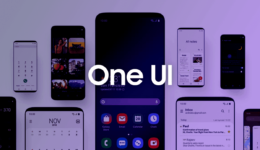

having trouble with the ROM file,unsure how to extract.. where do the 4 files come from?
you should use WinRAR to extract the stock ROM file.
When I start my phone in odin mode for the second after the factory reset and i click on the BL box, to find BL_G960xxx, I cannot find it. Same as for the ap ext.
Please use Winrar to unzip the file. I check all stock ROMs and they work normally.
I ran the step 5 by executing AP file through Odin for my Samsung S9+ SM-G965F
It says PASS ! and in the Log section it says – All threads completed.
But when the phone boots up. It is going back to the same Start –> asking me to select the wifi. While selecting the wifi, it throws error message – Unable to sign in to Wifi AP. An unauthorised factory reset has been performed on this device. The sign-in screen cannot help.
How do I proceed to step 6? The settings screen ?
Can you help here please?
Many thanks !
Hi Suv,
Did you flash the combination ROM first? Flashing combination ROM does not require not to set up anything.
My phone is G965USQU2ARF7, do you have anything that will work with it?
You can try to flash the combination of G965USQU2ARF2, and then check if it works.
My phone is G960USQU1ARBG can I flash the G960USQU1ARBG combination or does the version need to match exactly? Or just the 1 vs 2 (bootloader version?)?
as the bootloader of the firmware on your phone is level 1, so you can flash the G960USQU1ARBG combination with ease.
This woked great for an S9 on bootloader 1 but now I need a combination file for an S9+ on new bootloader 3…
We’ll update the combination level 3 as soon as it’s available.
hello could pass me combination of model sm-g9600
Some phones have multiple combination files. What should I do in this case?? Try them all, I guess?
What is your model?
It keeps failing. Help! Please!
My phone is G960w what combination i should use
You should try our new method with using APK file to FRP bypass on your Galaxy S9.
My phone model SM-9600 i am use COMBINATION_FAC_FA80_G9600ZCU3ARG3 error
Maybe the binary level of your firmware is higher. You can try our new method when FRP bypassing with an APK file.
i will try but not working
Good tutorial
thank you
I just want to let you know that this worked perfectly for me! Thank you a lot! Nicely detailed tutorial.