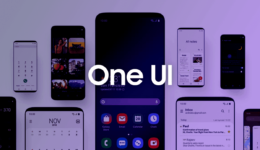After a long wait, Call of Duty (COD) for mobile version is now available on App Store and Play Store. It’s an extremely great game that is not much difference over the COD for Windows, PS4 version. Aside from campaign mode, you can experience the multiplayer mode to play the survival mode like PUBG Mobile. Even when this game is now available for Android and iOS, many of you like to play this game on a bigger screen, here is the computer. So, this post will show you a simple way to install and play COD Mobile on your Windows computer. The process is pretty easy and you will not face any trouble.
I’m going to show you how to play Call Of Duty on PC with max setting 60 fps.
Before getting started, you should first download the following files:
Download:
Taptap App: Google Drive
Nox Player: Google Drive
Tencent Game Buddy: Google Drive
Steps to Install and Play Call of Duty Mobile on PC
Step 1: First, you need to download Nox Player from the link above and then install it on your computer.
Step 2: When the installation is done, click on Nox Multiple Drive icon. Then click on Settings icon and adjust the RAM memory as much as possible and save the Settings.
Step 3: Open Nox Player and wait for it to load fully on your PC. Next, open the default browser and then visit https://xdaroms.info/cod-mobile/ to download Taptap app. Once done, install it in Nox Player.
Step 4: Open Taptap app, and search for Call of Duty Mobile. From there, choose the server you want to play the game like the US, Asia, Korea, or South East. Install the game onto the Nox Emulator.
Step 5: When you complete the game installation, open the game, click on the keyboard icon to set up your preferred keys. After the COD Mobile game is loaded, click on Settings section of the game and set the graphic at the highest level.
That’s how to play COD Mobile on PC with the maximum 60fps settings. If you see this post helpful, let’s know in the comment below.