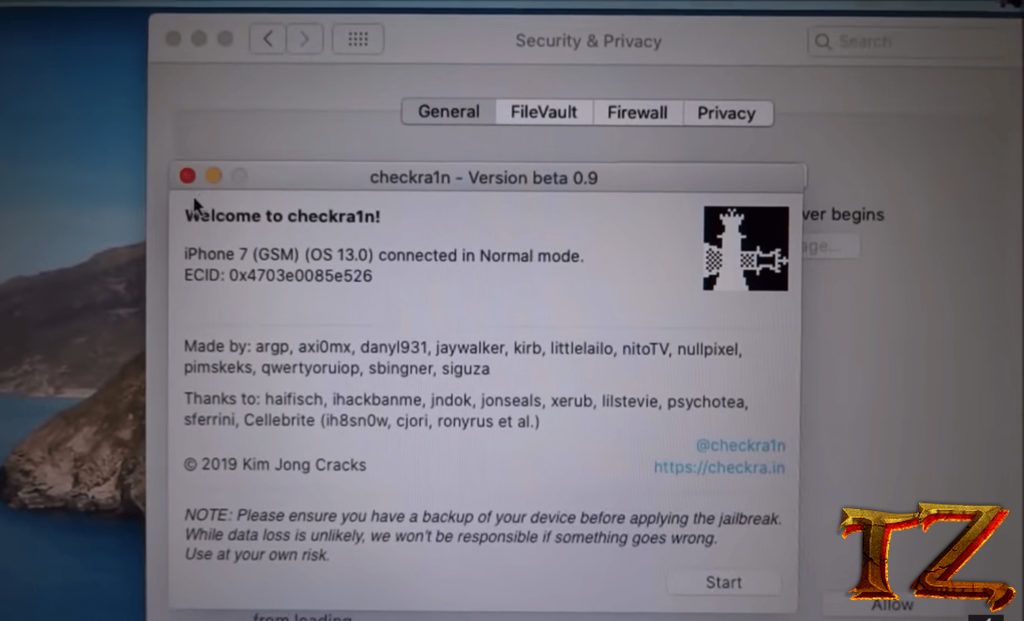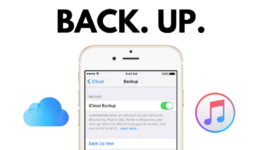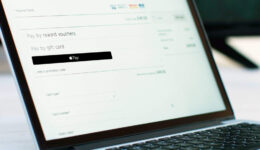After a lot of rumors, the latest iOS version has been successfully been jailbroken. Checkra1n team has already released the beta version of iOS 13 jailbreak for iPhone/iPad devices. Should are eager for jailbreaking your iPhone/iPad running iOS iOS 13/iPadOS 13, you can now early jailbreak your device. If you are using a locked iPhone, then this is the jailbreak tool you might be looking forward to fix errors. Read on this guide to successfully jailbreak your iOS device.
Important information
It’s an early beta preview and is not installed on a primary device. I strongly recommend proceeding with caution.
Unsupported devices
The official version of checkra1n will support all iOS/iPadOS devices from the iPhone 5s and the iPhone X, but the early beta lacks support for the following models:
- iPad Air 2
- iPad 5th Gen
- iPad Pro 1st Gen
Also read: How to Downgrade iPhone 5S to iOS 10.3.3
Unsupported platforms
The beta is currently available for macOS platform. In the official build, it will support Windows and Linux OS, which will be added later.
Checkra1n Jailbreak Supports
iOS 13.2.2
iOS 13.2
iOS 13.1.3
iOS 13.1.2
iOS 13.1.1
iOS 13.1
iOS 13
iOS 12.4.3
iOS 12.4.2
iOS 12.4
iOS 12.3.1
iOS 12.3
Once you know some requirements, follow these steps below to jailbreak your iPhone/iPad.
Steps to Jailbreak iOS 13/iPadOS 13 with Checkra1n Jailbreak
Step 1: Download Checkra1n 0.9.1 beta onto your Mac. It’s only working for Mac computers.
Step 2: Make sure iTunes on your Mac is up-to-date so that the process can be successful.
Step 3: Once you the jailbreak tool, double click on it to start the installation. Simply drag and drop the tool into the Applications folder. You will need to turn off FileVault to run the app on your Mac before opening the utility.
Step 4: In the app window, click on Start > Next. Connect your iPhone/iPad into your Mac. There will be a popup with the instruction to boot your device into DFU mode.
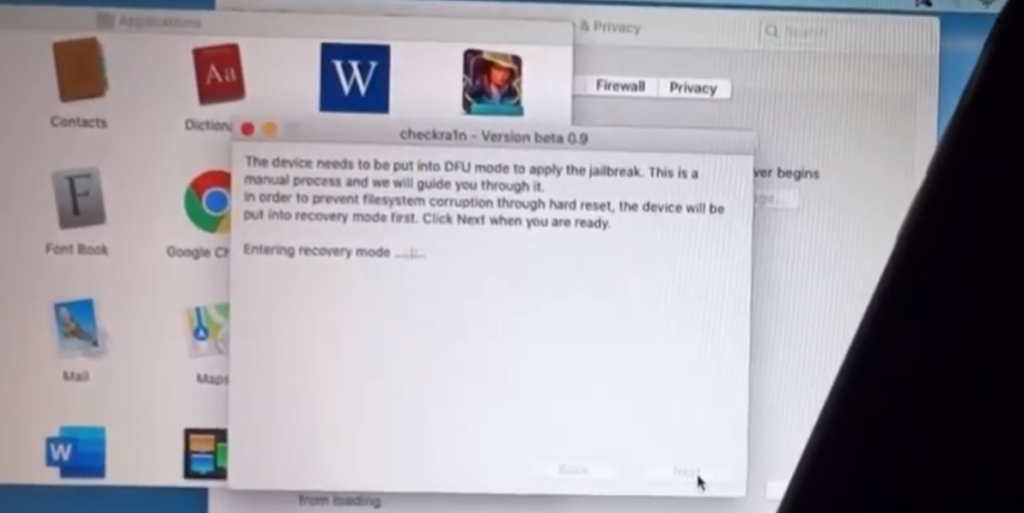
Step 5: Now press and hold Side + Volume Down buttons at once for 10 seconds. After that, Release the Side button but keep holding the Volume Down button for 8 second.
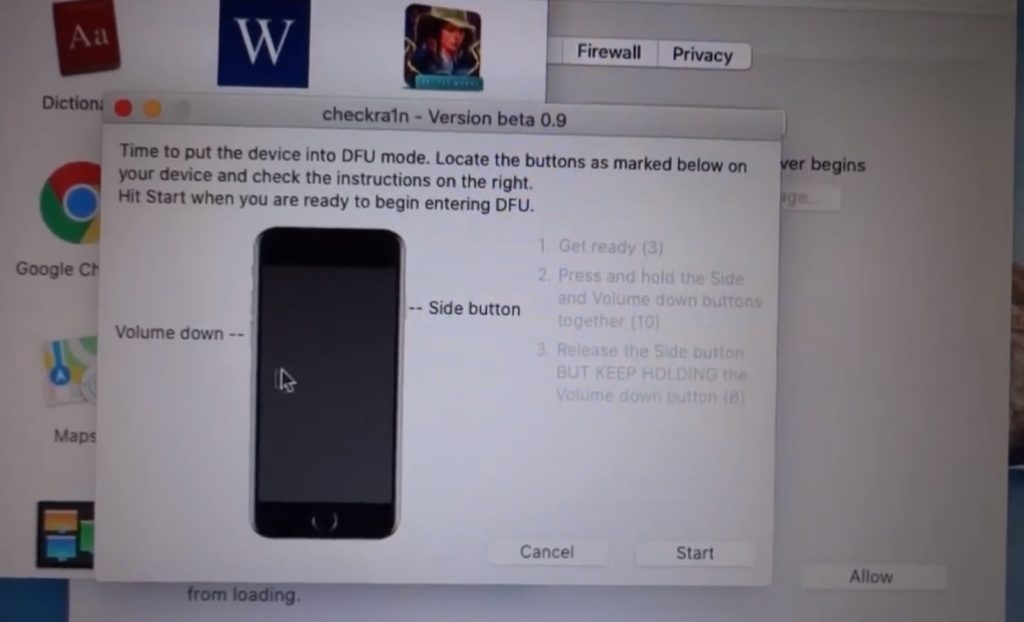
Step 6: The first time you try can get failed but, do not worry. Simply disconnect the cable, press these buttons again and repeat the steps above.
Step 7: when you see command lines running on your iPhone/iPad screen, it means that the tool is jailbreaking your phone. If you see an error popup, click on Next and start again.
When done, you will get the Checkra1n app on the home screen. Tap on it to open and install Cydia on your iPhone/iPad.
Note: I stated Untethered with the bootrom exploit. Unfortunately, that’s not the case, After a reboot, you will need to kickstart with Checkra1n beta.
Do you have any question? Let’s know in the comment below.