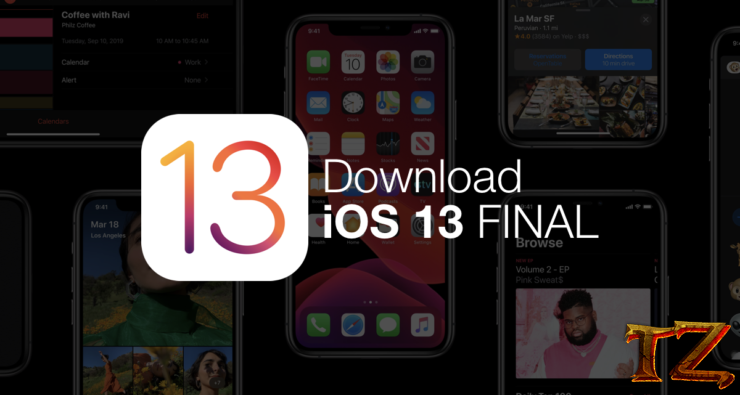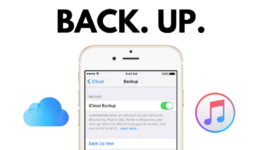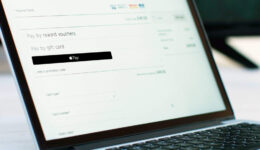You can now update your iPhone/iPad to the official iOS 13 version through OTA update or performing a clean install.
Yesterday, Apple released the official iOS 13 version after a long wait. It’s now available for the download. If you are running on iOS 13 beta, you can now switch to the final iOS 13 version. However, Apple just releases iOS 13 for iPhone & iPod Touch users. iPad users still need to wait until the end of the month to get the final iPadOS 13.
As usual, you can directly update to iOS 13 on your iPhone/iPod from Apple servers without the need os iTunes. But, in some cases, there might be an issue that interrupts the download process, which requires you to update through iTunes. We will lay down every single method to help you update your iPhone/iPod to iOS 13 version.
Device Compatibility
First of all, make sure your iPhone/iPod is compatible with iOS 13 version. Below is the list of supported devices:
- iPhone 11, 11 Pro, 11 Pro Max
- iPhone XS Max, XS, XR
- iPhone X
- iPhone 8, 8 Plus
- iPhone 7, 7 Plus
- iPhone 6s, 6s Plus
- iPhone SE
- iPod Touch 7th-generation
iPhone 6, 6 Plus, 5S no longer receive iOS 13 update.
Install iOS 13 Update through OTA
This is the simplest way to speed up updating your iPhone/iPod to iOS 13 version. All you need is a stable internet connection, keep your phone battery at least 50% and you can then update your iPhone. Since you update through OTA, so all your apps and customizable settings will not be affected.
Simply open Settings app, tap on General > Software Update to check for iOS 13 version.
Clean Install iOS 13 through iTunes
While OTA update is great, there are still some small bugs you might face if you opt for directly updating from your phone. Thus, a fresh installation of iOS 13 straight from Apple is always recommended. Since it’s a clean install, all your files, apps, settings will be lost. It’s a good idea to create a backup through iTunes or iCloud first so that you do not lose anything.
To perform a clean install iOS 13, you first need to download iOS 13 firmware for your iPhone from the list below first.
Download iOS13 IPSW Firmwares
iOS 13
- iPhone 8 (GSM/LTE)
- iPhone 8 Plus (GSM/LTE)
- iPhone X
- iPhone X (GSM/LTE)
- iPhone 7
- iPhone 7 Plus
- iPhone 7 (GSM/LTE)
- iPhone 7 Plus (GSM/LTE)
- iPhone 6s
- iPhone 6s Plus
- iPhone SE
iOS 13.1
- iPhone 11
- iPhone 11 Pro
- iPhone 11 Pro Max
- iPhone XS Max
- iPhone XS
- iPhone XR
- iPhone X
- iPhone 8
- iPhone 8 Plus
- iPhone 7
- iPhone 7 Plus
- iPhone SE
- iPhone 6s
- iPhone 6s Plus
Once you download the firmware, follow these steps below to freshly install iOS 13 on your iPhone through iTunes
Step 1: Plug your iPhone into the computer using a Lightning cable.
Step 2: iTunes will automatically open. Otherwise, manually open it
Step 3: Click on your iPhone icon on the top corner
Step 4: You will have two options at this point. However, since you have previously downloaded iOS 13 IPSW file, then juts hold the left Option key (on Mac) or the Shift key (on Windows) and click Restore iPhone button. Browse to the folder containing iOS 13 IPSW firmware and wait for iTunes to start restoring your iPhone.
Wait for the installation to complete and your iPhone is now running on the official iOS 13 version.
How to Switch from iOS 13 Beta to Final Version
Those who are using iOS 13 beta version and want to move on the official iOS 13, the process is not difficult. You just need to delete iOS 13 Beta Profile on your iPhone and then perform a restoration to iOS 13.
To remove the beta profile, just do the following steps
- Navigate to Settings > General, and tap on Profiles & Device Managment.
- Select the iOS 13 Beta Software Profile.
- Remove it and then restart your iPhone
After your, boot your iPhone into Recovery Mode and perform a clean install like the mentioned instruction.
- For iPhone 8 and later models: Press and quickly go off the Volume Up button. Do the same with the Volume Down button. Finally, press and hold the Power button until the recovery-mode screen displays.
- For iPhone 7, iPhone 7 Plus, or iPod 7th: Press & hold Power + Volume Down buttons at once. Keep holding them even when you see the Apple logo. When it enters recovery mode, release all the buttons.
- For iPhone 6s and 6s Plus: Press and hold Power + Home buttons at the same time. Continue to hold them until the recovery mode screen appears
That’s how to install the official iOS 13 version on iPhone. Is it simple, right? If you have any trouble with the update, let’s know in the comment below.