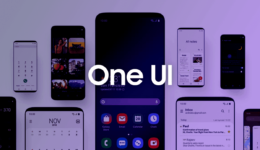Galaxy S10, S10 Plus, S10 are the first Galaxy flagships coming with the great Infinity-O display. Not only a smartphone, trio these phones, especially Galaxy S10 5G variant are top Android flagships. Today, I would like to show you the global ROM of the US carrier Galaxy S10/S10 Plus/S10E.
If you are using a US carrier Galaxy S10/S10 Plus/S10E, you will feel annoyed with preloaded trash apps and other carrier services. That’s reason why many of you want to run the global firmware to delete unwanted things. In this guide, I will walk you through steps to convert your carrier Galaxy S10 to the global version.
Note: This is the stock global firmware of Galaxy S10/S10 Plus/S10E, so after flashing the ROM, your phone software will be converted to G97x, since it’s the name of global firmware. It will not affect your phone hardware or software because this is global ROM for Snapdragon version.
Pros:
- No SIM Lock
- No Preloaded Apps
- Samsung Bootup logo
- Quick 3G/4G/5G toggle
- No Hands-free on Sprint Galaxy models
- Official OTA Updates
- Works with Sprint, AT&T,Verizon,T-mobile,US cellular
Firmware Features:
Rom Info: Stock Fimrware (onOTA)
Supported Devices: All the US Carrier Galaxy S10 models
Chipset: Snapdragon
Model Number: SM-G970 (S10e), SM-G973 (S10), SM-G975 (S10 Plus), SM-G977 (S10 Plus 5G)
Android Version: Android 9/10
Bootup Time: 15 Minutes
Also read: How to Update Galaxy S10e/S10/S10+ to stable Android 10 Firmware
Download:
You can download stock global firmware of Galaxy S10/S10 Plus/S10E. You need to download U1 ROM and then flash it through Odin
Odin v3.13.3
Samsung Usb driver
Steps to Flash Global Firmware on Snapdragon Galaxy s10/S10 Plus/S10E
Step 1: Install Samsung USB driver on your Windows computer
Step 2: Extract the latest Odin and run Odin.exe file
Step 3: extract the firmware and you will get 5 files. Skip Home_CSC since you do not need to use it
Step 4: In Odin, select each action, browse to the extracted folder and choose each file that matches to the Bl,AP,CP and CSC.
Step 5: Power your Galaxy S10 off and boot it into Dowload Mode. To do so, press and hold Power + Volume Down + Bixby buttons at once for a few seconds. When you see a blue warning screen, simply press the Volume Up button.
Step 6: Connect your phone to the computer.If you see a blue ID:com box, it means the connection is successful.
Step 7: Wait for 10 seconds and click on Start. The process will be about 5-10 minutes to install firmware.
Once done, unplug the cable and your Galaxy S10 will automatically boot up with the new firmware. Your phone is now running on global Galaxy S10/S10 Plus/S10E firmware.
After 15 minutes, if your phone has not booted up into Welcome screen, then it might get bootloop issue. To fix it:
- Press & hold Power + Volume Down + Bixby buttons at once
- When your screen turns off, quickly press Volume Up + Bixby + Power keys to enter stock recovery mode
- Use Volume buttons and select Format data/Factory reset and perform this action.
- Once done, reboot system and enjoy the new firmware.