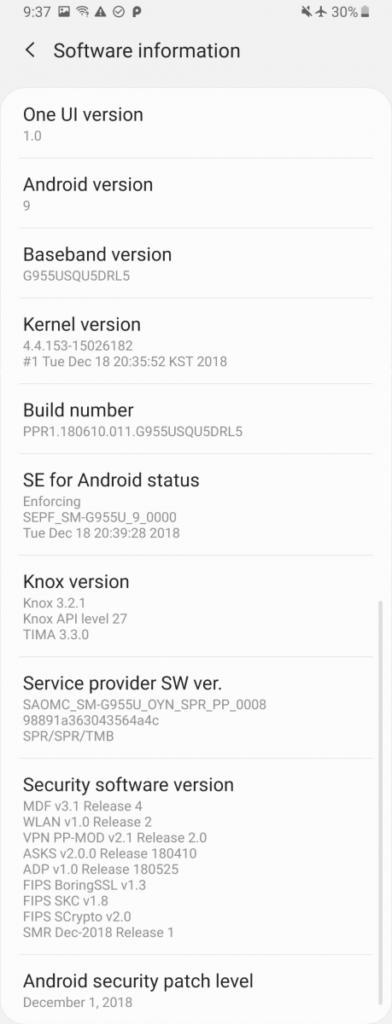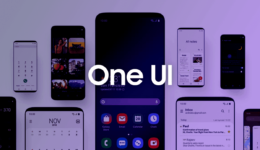After a long wait for a couple of months, the Android Pie beta update is finally available for Galaxy S8 and S8 Plus devices. If you are using a Samsung Galaxy S8/S8 plus and want to taste the latest Android version along with the new One UI closed beta, then this post is for you. I will now show you steps to install Android Pie beta update on Galaxy S8 & S8 Plus.
Before getting started, you should note first this Android beta build is currently working with Snapdragon Galaxy S8/S8 Plus models. The Exynos variants will have to wait for a couple of weeks to get the earlier beta update, which is a pity.
Note:
Since this build is still unstable, I do not recommend you to flash it if you are not willing to deal with some issues. The new night theme will not be disabled. Some features might be crashed that you have never seen it yet. Do NOT install the update if you don’t feel happy with Odin. Although you can downgrade to the official Oreo firmware anytime, it’s a little complicated to do so. Do not enable maximum power saver as your phone might get crashed.
Download Files:
- Samsung Galaxy S8: update.zip for CRK1 to CLR1, update.zip for CRL1 to DRL6 and CRK1 Odin files
- Samsung Galaxy S8+: update.zip for CRK1 to CLR1, update.zip for CRL1 to DRL5 and CRK1 Odin files.
- Odin v3.13.1
- Samsung USB Driver and install it on your computer
Also read: How To Remove Google Account Android 8.0 On Galaxy S8, S8 Plus, Note 8
Steps To Install Android Pie On Samsung Galaxy S8/S8 Plus
- If you have an SD Card, first copy the update.zip file to it. If you don’t have one, move to the next step.
- Extract the CRK1 Odin files and you will see six files inside the extracted folder, but only four files are used. Note that it is only a generic update, so it will keep carrier branding.
- Now, power your S8/S8 Plus off and then boot it into Download mode by long-pressing Power + Volume Down + Bixby buttons altogether.
- Connect your phone into the computer and open Odin.
- Next, put the corresponding BL, AP, CP, HOME_CSC (not CSC file) files in each part of Odin, and let Userdata blank.
- Click on Start and wait for the process to complete. Once done your phone will automatically reboot.
- After that, wait for a few minutes and then power your phone off again. Continue to boot your phone into the stock recovery by pressing and holding Power + Volume Up + Bixby buttons.
- Use Volume buttons to browse to “apply update from SD card” option. Next, select the update.zip file and use the Power button to choose it. The update will begin and the process can take from 3-10 minutes. If you do not have an SD Card, skip to the next step.
- If you don’t have an SD Card, choose the “apply update from adb” option. Next, open a command prompt (cmd) on your Windows computer and enter the following command:
adb sideload <file location of update.zip>
The update will take a while. Simply wait for the process to complete.
That’s how you can update your Galaxy S8/S8 Plus to the Android Pie beta version. If you have any question, let’s know in the comment below.