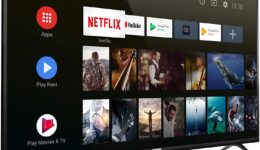Five years ago, OnePlus made its first entry into the US market and the move looked like a death sentence to a little-known Chinese startup. However, OnePlus now has its own ground in the US market with millions of smartphone units sold every year. The Chinese firm succeeded by releasing its OnePlus One smartphones that boast slick software and high-end specifications at a more affordable price tag.
One of the best things when it comes to OnePlus lies in long-terms update schedule for its high-end smartphones. Earlier this year, the Chinese firm announced its OxygenOS 11 developer preview for testing purposes. The OxygenOS 11 is based on Android 11, giving testers the chance to interact with the new software and find out if everything is ready ahead of a public release.
OnePlus today announced that the company is releasing the OxygenOS 11 Open Beta 1 to all OnePlus 8 and 8 Pro owners. That means you can install the Beta now if you are interested. I got the chance to test out the Open Beta 1 for a few weeks and there were no major issues with performance and bugs.
In this tutorial, I am going to show you how to install Android 11 (OxygenOS 11) Open Beta 1 on your OnePlus phone. Keep in mind that the beta is now limited to OnePlus 8 Series and there is no word from OnePlus on a wider rollout yet.
What’s in the Open Beta?
The OxygenOS 11 Open Beta comes with a lot of changes OnePlus fans have been dying for. One such change lies in an always-on-display. In reality, this is not something new out there as it has been on Android for years. However, with the Beta 1, OnePlus finally delivers this feature.
Basically, Always-on Display on OxygenOS 11 behaves the same as it does on other Android devices. Indeed, the feature shows the time and date as well as notifications and the battery level. The coolest part is that it does not compromise your battery life.
With OxygenOS 11, OnePlus finally brings live wallpaper to its smartphones. You now can get dynamic backgrounds that shift depending on your time zone. Another great feature is the ability to schedule dark mode. Indeed, you will be able to set dark mode to automatic based on the time of day.
How to install the OxygenOS 11 Open Beta 1 on your OnePlus phone?
Before we get started, note that the OxygenOS 11 Open Beta is still in development, so it may come with unexpected bugs and glitches. I recommend you create a backup of your data in case something goes wrong
Step one: Head over to OnePlus forums on your OnePlus 8 Series and download the OxygenOS 11 Open Beta 1 Build.
Step two: Once the download is finished, go to the File Managers on your phone and then perform a long-press on the file.

Step three: Next up, press the three dots menu button in the top right corner of the display. After that, select Cut from the drop-down menu.

Step four: Select Internal Storage and tap on the Paste button to paste the file. Once you are done, open Settings > System > System Updates.
Step five: Hit the Gear icon at the top right corner and select Local Upgrade. Once you see the file and select it.
Step six: Now just hit the Install button to install the Open Beta on your phone. The process may take several minutes.
OxygenOS 11 does not come with significant changes, but it still serves as an essential update for those who want to stick with the OnePlus ecosystem. Personally, I had no issues with the Open Beta. Everything ran smoothly, but some apps were not fully compatible with the update. Oppo still needs more time to polish it up ahead of the final release.