In recent days, many Samsung Galaxy J7 Pro users might have been crying as the touchscreen of their beloved device was not responding after they had updated their phone to the Android 8.1 Oreo version. If you are using a Samsung Galaxy J7 Pro and facing the same issue, then this post will share a solution for you. You will not have to spend hundreds of dollars fixing hardware on your device. This issue can be fixed just by flashing the software. Don’t waste the time anymore, let’s start fixing Touchscreen not responding on your Samsung Galaxy J7 Pro (J730G/GM).
Requirements:
To fix this problem, you must meet some requirements first:
- You need to prepare a microSD card to copy the required file into it
- As your touchscreen is not responding, so you need to prepare a USB OTG and a mouse to control your phone.
- To flash the file, you need to install TWRP recovery on your phone.
Download Files:
- Samsung USB drivers
- Odin v3.13.1 version
- TWRP recovery 3.2.1-1_j730gm_16318
- ROM Fix: J730G_J730GM_Fix_Touch.zip (1,1GB)
Now, let’s start to fix touchscreen not responding on your Galaxy J7 Pro. There are two ways to help you do that.
How To Fix Touchscreen Not Responding On Samsung Galaxy J7 Pro
Method 1: Use TWRP recovery to flash the ROM fix
- First, copy the ROM fix into the micro SD card.
- Plug the USB OTG into your phone and connect the mouse to it and wait until you can use the mouse to control your phone
- Go to Settings > Developer Option and enable OEM Unlock
- Install Samsung USB driver on your computer and extract Odin file.
- Power your phone off and boot it into Download mode.
- Open Odin and flash TWRP recovery file (remember to uncheck Auto-reboot Option in Odin)
- Next, boot your phone into TWRP recovery by pressing Power + Home + Volume Up
- From there, tap on Wipe > Format data and type Yes to confirm. Next, insert microSD card into your phone and reboot to TWRP recovery again
- Now, tap on Install > Select Storage > SD card and flash the ROM fix file.
- Once done, follow the on-screen instructions, remember to tick on all three options: Backup EFS, Safe Format and Hard Format.
That’d done! Wait for your phone to boot up.
Also see: How To Remove FRP Google Account Samsung Galaxy J7 Pro
Method 2: Use Miracle Box tool to fix the issue
- Also, enable OEM Unlock on your phone in Settings > Developer Options
- Download Miracle Box-227-crack-chuan.rar and install it on your computer
- Once done, open the Miracle tool, click on Samsung tab and tap on Reset Reactivation / EE Locks and click on Start Wait for the tool to notify All Done as the image below.
- Your phone is now still stuck at Download mode, and press Power + Home + Volume Down buttons to reboot into Download mode again.
- Next, connect your phone to the computer, use Odin and flash the full stock ROM (BL, AP, CP, CSC). You can download the stock ROM level 5 from this link.
These are two ways to fix touchscreen not working on your Samsung Galaxy J7 Pro (J730G/GM). If this post is useful, let’s know in the comment below.




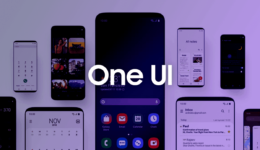

thanks guys it worked very well may God bless you
thank you so much!