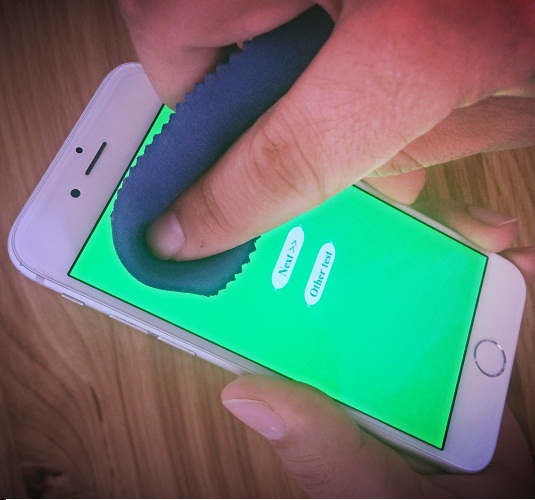While it’s small chances, you might be one of the unlucky users when your iPhone/iPad comes with one or more stuck or dead pixels. However, it does not mean this is already the end of the world and you should know that there are chances you can fix this problem yourself. If none of the following methods in this post is helpful, then you can take your iPhone/iPad to the nearest local Apple Store to get a replacement unit on the spot, since this flaw is protected by Apple’s warranty policy.
Your LCD/OLED screen of your iPhone/iPad is so sensitive. Those who dont know, a 4,7-inch on iPhone 7/8 has a resolution of 1334×750 while the Pluss varriants come with 1920×1080, which is about 1.000.500 pixels in a screen off the iPhone 7/8 and exactly 2.073.600 pixels for their 5,5-inch versions. This figure is even on the latest models like iPhone X, XS, XS Max.
that it sometimes might happen for one or a couple of pixels to act defectively. A problematic pixel can be assigned either as stuck or dead. Here is you can differentiate them.
Stuck vs Dead Pixels
Before we proceed with solving defective pixels on your iPhone/iPad, you need to exactly identify the problem. We can be aware of the dead pixel concept and in fact, we are confused about the terms dead and defective pixels. A dead pixel will be black and doesn’t light up. This is why you will not be able to notice if your iPhone/iPad screen is off and that dead pixel is only spotted when it contrasts with a white color wallpaper. Stuck pixels are screen elements freezing in the red, green, which will be indicated by the subpixel. Although these pixels light up, they cannot change to other required colors. Stuck pixels are easy to fix, but dead ones are difficult since they might never light up again.
To help you solve dead pixels on your iPhone/iPad, this post will show you potential ways to do so.
How To Fix Dead And Stuck Pixels On iPhone/iPad
A. Stuck Pixels
Fortunately, in many cases, the stuck pixels can be got rid of just by using third party apps that can excite the lazy pixel to wake it up from the hibernating state and force it to refresh with all other picture elements. There were many users who have been a success rate of more than 70% and this method is also pretty easy to implement. Most importantly, it’s completely free. Here is what you need to do:
B. Software Fix:
- Visit JScreenFix.com website on your iPhone/iPad from your favorite browser.
- Tap on the “Launch JScreen Fix” button so that you can overstimulating the problematic element.
- When you see a defective pixel, drag the pixel fixer frame over it and leave the exciter running for 10 minutes.
- Remove the fixer and then check if the pixel has already been fixed.
Note:
If the issue still persists during the first attempt, you should redo the process. If it’s not successful, the high chance that there is a hardware problem with the subpixels. In this case, the best way is to visit an Apple Store for further assistance. If your iOS device is still under warranty, your iPhone/iPad screen will be replaced without the need for paying anything extra.
Dead Pixels
If you are in this case, it’s more complicated when coming to dead pixels since a hardware problem can only be solved through an Apple Store representative. But, if your iPhone/iPad is out of warranty you can try to fix it yourself before spending money on services. First, you can try the software method listed above to check if it works. If not, here is what you should try next:
Pressure Fix
Prepare an item of lint-free clothing and gently use your finger to make a pressure on the area of the currently dead pixel. You need to do gentle taps to get rid of dust or physical particle hampering the performance of your LCD/OLED screen.
Important note:
- You should ensure not to press too hard to avoid breaking the screen!
Heat Fix
Using the high temperature can help liquid crystal inside your LCD/OLED screen
flow into areas that are not properly filled. To get it done:
- Warm up water close to the boiling temperature (It’s about 90 degrees Celcius)
- Next, pour it on a lint-free clothing
- Use handgloves to hold the hot clothing and put it in a plastic bag that can be sealed. For example, you can use a sandwich bag.
- Use the unconventional heater to massage in the area of the screen that is suffering a problematic pixel.
Good luck to all of you!!