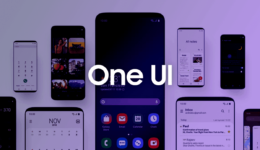It’s a pity as Samsung stop updating Android 8.0 Oreo version for Samsung Galaxy S6 Edge and S6 Edge Plus. However, Samsung still releases patch security updates for two of these phones to fix any bugs and problems. But many people complained that they had trouble with downloading the firmware update from Samsung official firmware website: sammobile.com as the download speed is very low. Using Samfirm 0.3.6 app is also a good alternative, but sometimes it cannot find the firmware of your device.
If you are finding the stock firmware of Samsung Galaxy S6 Edge and S6 Edge Plus with Google Drive link to get the max download speed, then this post is for you.
Android 7.0 Firmware For Galaxy S6 Edge And S6 Edge Plus
- Samsung Galaxy S6 Edge
(SM-G925F)
(SM-G925I)
(SM-G925K)
(SM-G925L)
(SM-G925S)
(SM-G925P)
(SM-G925R4)
(SM-G925R7)
(SM-G925T)
(SM-G925W8)
(SM-G9250)
(SCV31)
(SC-04G)
- Samsung Galaxy S6 Edge Plus
(SM-G928C)
- G928CXXS4CRE1_G928COLB3CQJ1_G928FXXU4CRA1_XXV_7.0_STOCK.zip (2,0G)
- G928COLB3CQC7_7.0_4File_VIETNAM_FULL.rar (1,9G)
(SM-G928F)
(SM-G928G)
(SM-G928I)
(SM-G928K)
(SM-G928L)
(SM-G928S)
(SM-G928N0)
(SM-G928P)
(SM-G928R4)
(SM-G928T)
(SM-G928W8)
(SM-G9280)
(SM-G9287C)
Also see: Stock Android 8.0 For Samsung Galaxy A3, A5, A7 2017
How To Flash Stock Firmware On Samsung Galaxy S6 Edge & S6 Edge Plus
- First, download the Android 7.0 firmware for your device as the link above and then extract it
- Download the latest Odin v3.13.1 and Samsung USB driver. Once done, install the driver and extract the zip file
- Switch your device off and boot it into the Download mode by pressing & holding Power + Home + Volume Down buttons at the same time. Once you see the blue warning screen, continue to press the Volume Up button
- Now, plug your Galaxy S6 Edge/S6 Edge Plus into the computer and launch the exe
- Wait a few seconds to install the driver. If you see the ID: Com port is blue, the connection is successful. If not, install the Samsung USB driver again and check it.
- Click on select each part of the extracted firmware in the compatible box
BL to BL_xxx
AP to AP_xxx
CP to CP_xxx
CSC to CSC_xxx
- Simply click on Start and wait for the process.
Also read: How To Bypass Google Account Galaxy S6, S6 Edge Devices (2018)
Once the Odin notifies Pass! the flashing process is completed. Detach the USB cable and boot up your phone. Your Galaxy phone has successfully been updated to the latest firmware. If you feel this post useful, please donate us to help us remain our website.
[wpedon id=”1221″ align=”center”]