ReRa1n officially supports Windows and Linux OS to allow iOS users to downgrade their Apple devices running from A5 to A11 chips easily. If you are using an iPhone 4S (A5 chip) to iPhone X (A11 chip), you can now downgrade your iPhone to any firmware. If you do not have a Mac computer for the downgrade, then the ReRa1n tool will help you downgrade your iPhone/iPad using Windows and Linux.
How to Downgrade Firmware on iPhone/iPad with ReRa1n
Rera1n is a tool to help you bypass icloud bypass, jailbreak iOS 13 on Windows and Linux. This tool was released by @a_i_da_n based on the checkm8 vulnerability of Apple devices using the A5 – A11 chip.
Tool Feature:
- Exit from DFU / Recovery mode, update signing firmware
- JB features include: Registered Firmware Update, respring (backboardd), respring (SpringBoard), reboot, Respring (Loop-Fix), uicache, ideviceinfo, package installation, package removal, ssh window.
- NON-JB’s upcoming features include: downgrade / upgrade Tethered **, Unlimited OTA downgrade *, iDeviceinfo, live kernel debugger * *, Simple Futurestore
- Upcoming JB features include: Downgrade / upgrade Tethered, Unlimited OTA Downgrade *, Better iDeviceInfo, livekerneldebugger, Semi-Restore iDevice W / O update **, Simple Futurestore, Entire FS Backup **
iPhone
iPhone 5S
iPhone 6 and 6 Plus
iPhone 6S and 6S Plus
iPhone SE
iPhone 7 and 7 Plus
iPhone 8 and 8 Plus
iPhone X
iPad
iPad Pro (10.5-inch), iPad Pro (12.9-inch)
iPad (9.7-inch)
iPad Mini 2
iPad Mini 3
iPad Mini 4
Steps to Downgrade iOS on Linux with ReRa1n on Linux
If you do not have a Macbook available to use checkra1n, the Rera1n tool is a great alternative to downgrade your iPhone firmware on Windows or Linux. To downgrade your iPhone on a computer running Linux with Rera1n.
Step 1: open Terminal on your Linux and then enter the following commands:
git clone https://github.com/AidanGamzer/ReRa1n.git
cd ReRa1n
sudo cp rera1n.sh /usr/bin
sudo chmod +x /usr/bin/rera1n.sh
sudo apt-get update --fix-missing
rera1n.sh
Step 2: After entering these command above, you will see an alert message that requires you to restart the program to continue.
Step 3: Continue to type in the command:
rera1n.shagain
Step 4: You will be asked to connect your iPhone through Wi-Fi or USb connection. If you connect your iPhone through a USB cable, type in: USB (remember to type the correct capital letters).
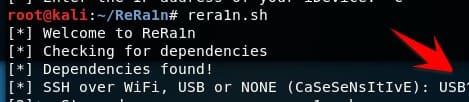
Step 5: Open a new Terminal window, and type in the following command:
cd rerain-dep && sudo ./forward.sh
Step 6: Return to the first Terminal window and hit Enter. When you see a popup: enter the root password of your iDevice, enter: alpine
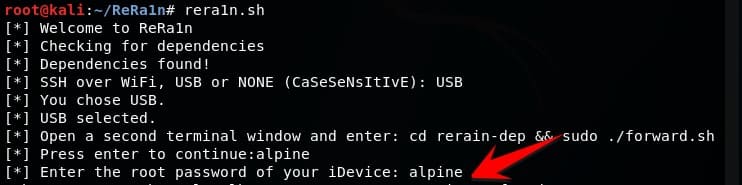
Step 7: When there is a message: Connected to iDevice, follow the onscreen instructions to complete the downgrade.
Also read: How to Remove iCloud Activation Lock in iOS 13 with Checkra1n
Those who are using Windows, you should wait for a a few days since Tool ReRa1n has not released the version for Windows. Once the process is done, your iPhone will run on lower firmware even when Apple stops sign it. Do you have any question, let’s know in the comment below.






