Removing Google Account (or bypassing FRP) in the recent updates is becoming more difficult. Bypassing Google Account on Samsung Galaxy Note 5 is not an exception. So if you are finding a new method to bypass Google Account on your Galaxy Note 5, then we will share a new method to remove Google Account. It’s not really a new solution; we just update the new files for the bypassing process.
Note:
You should check the current bootloader level on your device through the stock recovery or in Settings > About Phone ( possible) to flash the compatible combination ROM.
Once done, follow these below steps carefully to bypass Google Account on your Samsung Galaxy Note 5.
Steps To Remove Google Account Lock On Samsung Galaxy Note 5
Step 1: Download required files
- Download Samsung USB driver and then install it on your computer
- Also get adbdriver.zip
- Bypass Tool: FRP-bypass.zip
- Odin v3.13.1 to flash the combination and stock ROM
Combination ROM For Galaxy Note 5
1. (SM-N920A)
- COMBINATION_FA51_N920AUCU5ARA1.rar (536M) | LINK MAX SPEED
- COMBINATION_FA51_N920AUCU4APL1.7z (513M) | LINK MAX SPEED
- COMBINATION_FA51_N920AUCU2AOK2.rar (571M) | LINK MAX SPEED
2. (SM-N920C)
- COMBINATION_FA51_N920CXXU5ARH1.rar (566M) | LINK MAX SPEED
- COMBINATION_FA51_N920CXXU3API1.zip (718M) | LINK MAX SPEED
- COMBINATION_FA51_N920CXXU2APA1.rar (604M) | LINK MAX SPEED
3. (SM-N920P)
- COMBINATION_FA51_N920PVPU3APJ1.zip (688M) | LINK MAX SPEED
- COMBINATION_FA51_N920PVPU2AOI3.rar (598M) | LINK MAX SPEED
4. (SM-N920T)
- COMBINATION_FA51_N920TUVU6ARH1.rar (606M) | LINK MAX SPEED
- COMBINATION_FA51_N920TUVU5ARA1.rar (606M) | LINK MAX SPEED
- COMBINATION_FA51_N920TUVU4APL1.zip (749M) | LINK MAX SPEED
- COMBINATION_FA51_N920TUVU3APH1.rar (637M) | LINK MAX SPEED
- COMBINATION_FA51_N920TUVU2AOK1.rar (638M) | LINK MAX SPEED
5. (SM-N920V)
- COMBINATION_FA51_N920VVRU3API2.zip (704M) | LINK MAX SPEED
- COMBINATION_FA51_N920VVRU2APA1.rar (609M) | LINK MAX SPEED
6. (SM-N9208)
- COMBINATION_FA51_N9208DXU3APJ1.rar (601M) | LINK MAX SPEED
- COMBINATION_FA51_N9208DXU2AOK2.7z (541M) | LINK MAX SPEED
7. (SM-N920R4)
8. (SM-N920R6)
9. (SM-N920W8)
10. (SM-N920X)
11. (SM-N920G)
- COMBINATION_FA51_N920GDVU4ARE1.rar (565M) | LINK MAX SPEED
- COMBINATION_FA51_N920GUBU3API1.rar (610M) | LINK MAX SPEED
- COMBINATION_FA51_N920GUBU1APA1.zip (722M) | LINK MAX SPEED
12. (SM-N920I)
- COMBINATION_FA51_N920IDVU4ARE1.rar (565M) | LINK MAX SPEED
- COMBINATION_FA51_N920IDVU3APJ1.rar (564M) | LINK MAX SPEED
13. (SM-N9200)
- COMBINATION_FA51_N9200ZCU3API1.rar (583M) | LINK MAX SPEED
- COMBINATION_FA51_N9200ZCU2APA1.rar (583M) | LINK MAX SPEED
Also see: Android 8.1 LineageOS ROM For Galaxy Note 5 & S6 Edge Plus
Stock Android 7 Rom For Galaxy Note 5
1.(SM-N9208)
2. (SM-N920A)
3. (SM-N920C)
- N920CXXS5CRH1_N920COJV4CRB3_N920CXXU5JRH1.zip (2,0G) | LINK MAX SPEED
- N920CXXS4CRC1_N920COLB3CQJ6_N920CXXU4CRA1.zip (1.9G) | LINK MAX SPEED
4. (SM-N920G)
5. (SM-N920P)
6. (SM-N920R4)
7. (SM-N920R6)
8. (SM-N920T)
- N920TUVS6ERH1_N920TTMB6ERH1_N920TUVS6ERH1.zip (2,1G) | LINK MAX SPEED
- N920TUVS5ERC1_N920TTMB5ERC1_N920TUVS5ERC1.zip (2.1G) | LINK MAX SPEED
9. (SM-N920V)
10. (SM-N920W8)
11. (SM-N9200)
12. (SM-N920i)
Step 2: Flash Combination ROM
- Extract the Odin app and run the Odin.exe file.
- Plug your Note 5 into the computer and click on the AP box
- Navigate to the folder containing the combination ROM and choose it
- Wait for a minute and click on Start
( If your phone hangs the logo, reboot into the stock recovery (Power + Vol Down buttons) and then press Power + Vol Up + Home buttons to go into the recovery to wipe data & cache)
Also see: How To Bypass Google Account Galaxy S6, S6 Edge Devices (2018)
Step 3: Activate USB Debugging & OEM Unlock
- Once your phone boots up, choose Factory IME app
- Your phone will now reboot
- Tap on Settings icon, choose Developer Option and enable USB Debugging & OEM unlock
- To make Developer Options appear, tap on About Phone > Build Number 7 times
Step 4: Bypass Google Account
- Connect the phone to your computer again and check if the connection COM in Device Manager
- Now, extract the bypass tool, run the bat
- Continuously, hit 1, and then 2 and 3 to remove the Google Account on your Galaxy Note 5
Step 5: Flash the Stock ROM
The work is nearly done. You just now relaunch Odin, click on AP box and flash the downloaded stock ROM above. Remember to download the correct ROM version of your model.
Updated 10/2018:
There is now a new method to bypass FRP lock on your Galaxy Note 5 just by using APK file. You can follow this post: How To Bypass Google Account On Galaxy Phones With APK File to remove Google account lock on your phone.
That’s it! You have successfully bypassed the Google Account on your Galaxy Note 5. If you have any difficulty, let’s know in the comment below.
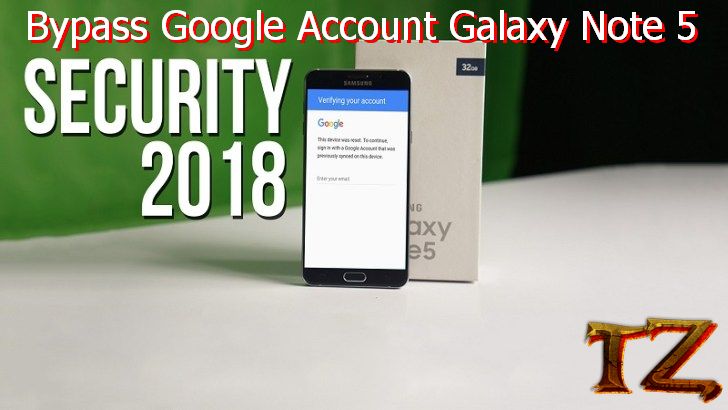



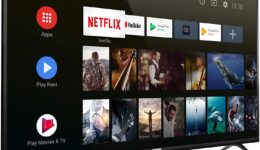


Hi, I have muddled my way through using odin by bypass frp on my Samsung Note 5.
It was rocking along and then it rebooted to a screen that has 3 gears and says Factory Binary. It vibrates1 time then 3 times then 1 time, etc. This is where it has decided to live, I guess. I tried vol down, power, and home, which took me to another screen that said something about “long press power button:”. So, I pressed the home key and held it a few seconds and then it took me to another screen similar to the “long press power button” but it didn’t say “long press power button.” I again pressed the power, vol down, and home and it took me back to the original screen with 3 gears and Factory Binary.
I did try power, vol up, and home to go into recovery but it wouldn’t do anything.
I’m in need of help before my head explodes.
Sincerely, Kathline
What’s current binary level of your stock firmware? Please flash the combination ROM that is compatible with the binary level of your stock firmware to avoid bootloop issue. Normally, after flash the combination ROM, your phone will automatically boot up without any issue.You can flash the stock firmware again and try the new method we’ve just updated.
I was finally able to flash the stock rom. When I connected to odin and selected AP and selected the proper stock rom for my phone, it took a very long time when odin said “please wait”. I just waited and eventually it was ready. I flashed the stock and everything is awesome! Thank you for your tutorial.
I am having the same issues as kathline, but I started with N920R4THS3CRJI, but I flashed the dl from this page N920R4YU3APJI. And not I sit in a boot loop in the factory binary.
The guy I bought the phone from ghosted me as soon as I asked him about the frp. The phone looks like it is carrier unlocked since it is a us cellular phone but it will allow data from my T-Mobile tablet sim card.
When I go in to recovery its an different recovery from before I started this, and now there is a different deal with it saying forced upload by key pressing. With a little android guy. But I can still get in to Odin mode and the samsung recovery.
Can you help with my next steps?
Flash the stock ROM again and try our updated method. It’s much easier
always fail when i use odin for flash..already use updated method, but still same..cannot use this method..have other method?
We have already updated the new method at the end of this post.