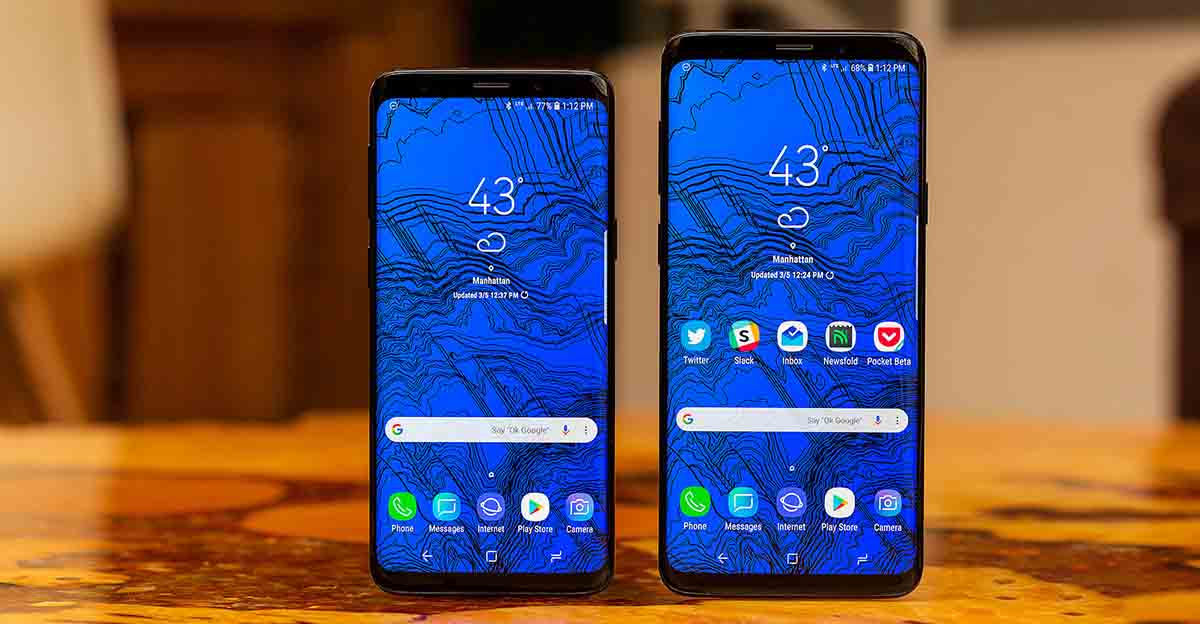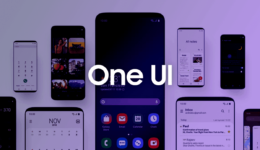Dear Samsung Galaxy S9/S9 Plus users!
If you usually read tech news, you will know that Samsung has officially released Android 10 Q firmware update for Galaxy S10 devices, and OneUI 2.0 Beta for Galaxy S9/S9 Plus. However, there is not any official information when the final Android 10 update will be available for Galaxy S9/S9 Plus devices. If you are eager to experience the latest Android version, it still has another way that is using custom ROM. LineageOS team has just released their LineageOS 17 ROM based on Android 10 for the phone. It does not come with any customization and nearly the stock firmware running on Google Pixel phones.
Should you want to give this ROM a try, read on the post to flsah the new ROM on your Galaxy S9/S9 Plus.
Disclaimer:
Since it’s a custom ROM, you should consdier whether to flash it or not. Flashing ROM will void the warrnty of your phone. We will not take any responsibility for any damage to your phone.
Rom Info:
ROM OS Version: Android 10
ROM Kernel: Linux 4.x
Update: 2019-12-20
What’s working?
- Wi-Fi
- Bluetooth
- Mobile Network (Calling, Data, etc.)
- Audio (Stereo Speakers)
- Camera
- Fingerprint Sensor
- S-Pen Basics
- Call Recording
- HWC
- Signal Indicator
- GPS
- Sensors
- NFC, HDMI, MTP
Pre-requistes:
To flash the ROM, you will need to meet some requirments so that the process can be scuessful.
- Back up all data on your phone since the process will erase everything.
- A TWRP recovery is required to flash this LineageOS ROM. You can donload it from TWRP.me and then flash it through Odin.
- Keep your phone battery at least 50% to avoid unexpected problems.
Once you complete the entire requirments.
Steps to Flash LineageOS 17 ROM on Samsung Galaxy S9/S9 Plus
Step 1: Download ROM file and Gapps file from the link below and then copy them into the internal storage/SD card of your phone.
- Galaxy S9 (Exynos): https://mega.nz/#!a65CRagK!Mq7W3plLE…hYGsCvQNJ61RRE
- Galaxy S9+ (Exynos): https://mega.nz/#!rj4WDa6Z!T6fQ9a4eS…EnGcRdp_TPaxbU
- Google Apps: https://opengapps.org/
Step 2: Once done, power your phone off and boot it into TWRP recovery by pressing Power + Bixby + Volume Down buttons at once.
Step 3: Press them for 5 seconds and your phone will automatically boot into TWRP recovery.
Step 4: From there, tap on Wipe > Advanced Wipe and check four options, including Dalvik, Cache, Data, System. Swipe to confirm your selection. Doing so will erase your phone and avoid bugs after flashing the ROM
Step 5: When done, tap on Install and browse to the internal storage or SD card on your phone and choose the ROM file. Wait for about 3-5 minutes to install it.
Step 6: After the process is completed, do NOT reboot your phone yet. Instead, continue to tap on Install and flash Gapps file to run Google Services on your Galaxy S9/S9 Plus.
That’s it! Now, just tap on Reboot and wait for your Galaxy phone to boot up. The process will take about -10-15 minutes so that your phone can load system files. Then, you simply complete the setup wizard and surprise! it’s now running on the latest Android 10 version.